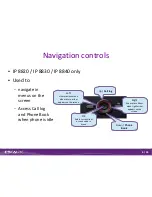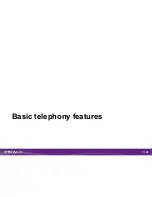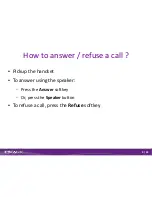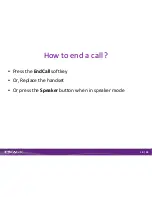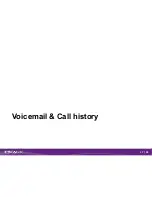12 / 35
Transfer
●
Press the
Transfer
softkey
●
Type the number to transfer to
●
Press
Call
or wait 2s
–
Speak to third party and press
Transfer
again to confirm the Transfer
–
Or press
EndCall
, then
Resume
to retrieve the caller
–
You can also press Transfer before 3rd party answers (kind of blind
Transfer)
Summary of Contents for IP 8815
Page 1: ...LG IP 8800 series User Guide ...
Page 2: ...2 35 Phones overview ...
Page 3: ...3 35 IP 8815 IP 8820 IP 8840 IP 8830 ...
Page 7: ...7 35 Basic telephony features ...
Page 14: ...14 35 Advanced telephony features ...
Page 17: ...17 35 Voicemail Call history ...
Page 20: ...20 35 Phone preferences ...
Page 25: ...25 35 Contacts management ...
Page 32: ...33 35 Various ...