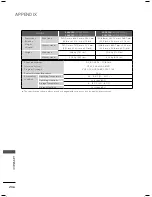191
P
ARENT
AL CONTR
OL
/ RA
TING
Change the password by inputting a new password twice.
Set Password
1
MENU
ENTER
Select
LOCK
.
2
1
2
ABC
3
DEF
4
GHI
5
JKL
6
MNO
7
PQRS
8
TUV
0
9
WXYZ
Input the password.
3
Select
Set Password
.
4
ENTER
1
2
ABC
3
DEF
4
GHI
5
JKL
6
MNO
7
PQRS
8
TUV
0
9
WXYZ
Choose any 4 digits for your new
password.
As soon as the 4 digits are entered,
re-enter the same 4 digits on the
Confirm
.
5
BACK
Return to the previous menu.
EXIT
Return to TV viewing.
LOCK
ꔂ Move ꔉ Enter
• Set Password
• Lock System
: On
• Block Channel
• Rating
• Input Block
• Key Lock
: Off
ꔡ
ꔉ
LOCK
ꔂ Move ꔉ Enter
• Set Password
• Lock System
: On
• Block Channel
• Rating
• Input Block
• Key Lock
: Off
New
*
*
*
*
Confirm
*
*
*
*
Close