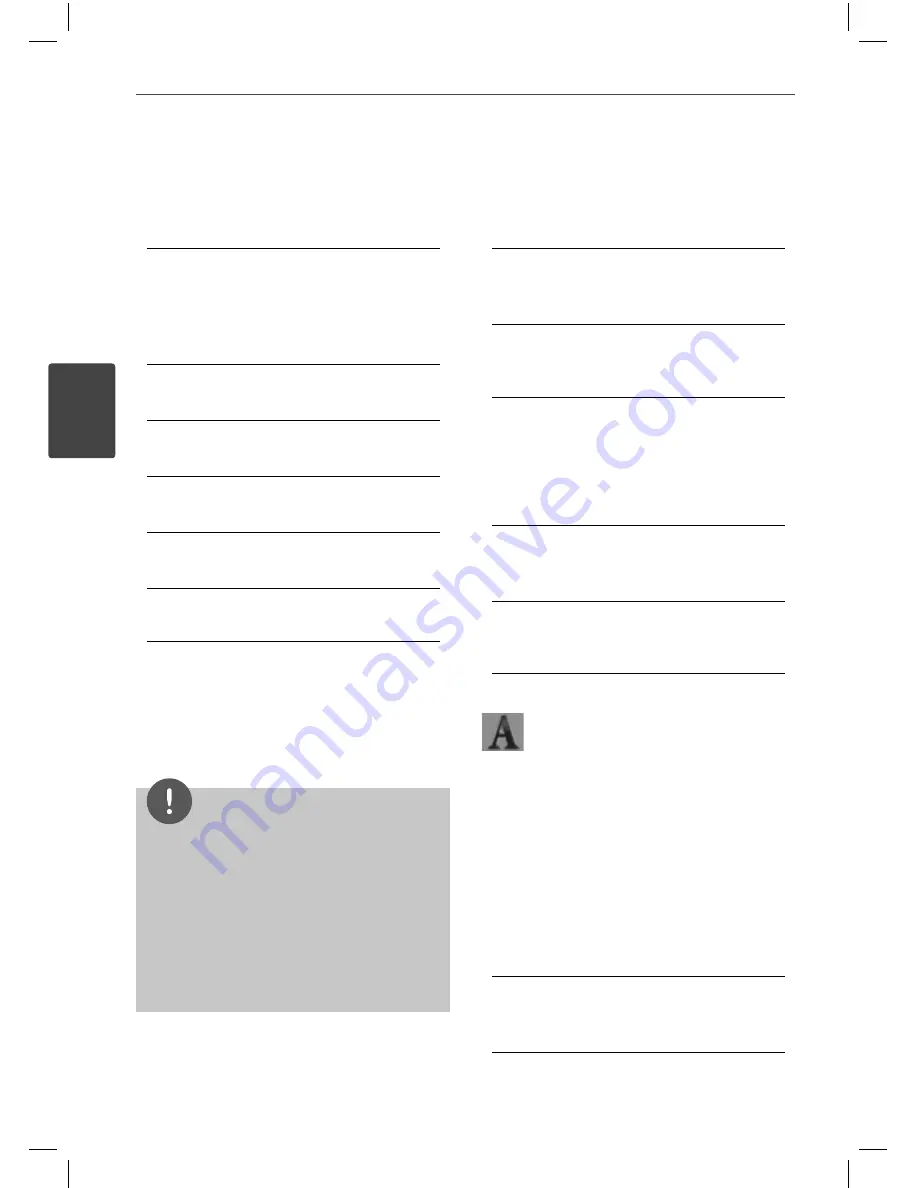
40
Installation
Installation
3
Resolution
Sets the output resolution of the HDMI video
signal. Refer to page 29 and page 90 for details
about the resolution setting.
[Auto]
If the HDMI OUT jack is connected to
TVs providing display information (EDID),
automatically selects the resolution best
suited to the connected TV.
[1080p]
Outputs 1080 lines of progressive video.
[1080i]
Outputs 1080 lines of interlaced video.
[720p]
Outputs 720 lines of progressive video.
[576p (480p)]
Outputs 576 (480) lines of progressive video.
[576i (480i)]
Outputs 576 (480) lines of interlaced video.
1080p Display Mode
When the resolution is set to 1080p, select
[24 Hz] for smooth presentation of fi lm material
(1080p/ 24 Hz) with a HDMI-equipped display
compatible with 1080p/ 24 Hz input.
NOTE
• When you select [24 Hz], you may experience
some picture disturbance when the video
switches video and fi lm material. In this case,
select [50 (60) Hz].
• Even when [1080p Display Mode] is set to
[24 Hz], if your TV is not compatible with
1080p/ 24 Hz
, the actual frame frequency of
the video output will be 50 (60) Hz to match the
video source format.
HDMI Color Setting
Select the type of output from the HDMI
OUT jack. For this setting, please refer to the
manuals of your display device.
[YCbCr]
Select when connecting to a HDMI display
device.
[RGB]
Select when connecting to a DVI (RGB)
display device.
3D Mode
Select the type of output mode for Blu-ray
3D™ disc playback. Refer to page 48 for more
information about Blu-ray 3D™ disc.
[Off ]
Blu-ray 3D™ disc playback will output as 2D
mode like a normal BD-ROM disc playback.
[On]
Blu-ray 3D™ disc playback will output as 3D
mode.
[LANGUAGE] Menu
Display Menu
Select a language for the [Setup] menu and
on-screen display.
Disc Menu/ Disc Audio/
Disc Subtitle
Select the language you prefer for the audio
track (disc audio), subtitles, and the disc menu.
[Original]
Refers to the original language in which the
disc was recorded.
HX995TZW-FD.BPANLLK_ENG_3803.indd 40
HX995TZW-FD.BPANLLK_ENG_3803.indd 40
10. 10. 06
11:07
10. 10. 06
11:07
















































