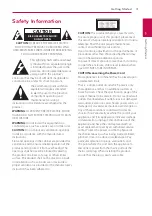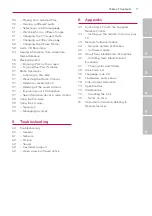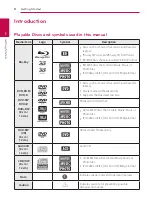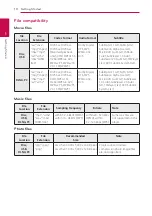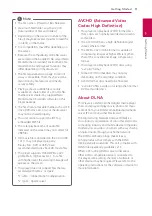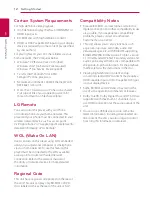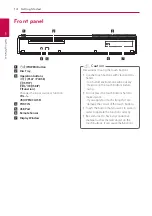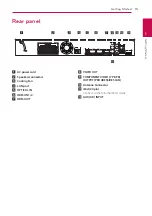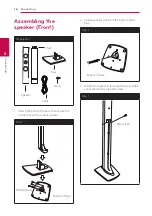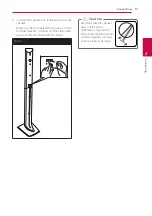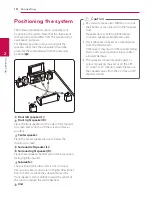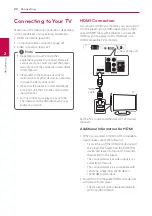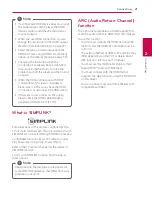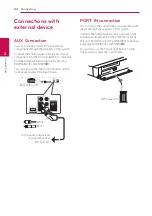Getting Started
12
Ge
tting S
tar
ted
1
Certain System Requirements
For high definition video playback:
y
High definition display that has COMPONENT or
HDMI input jacks.
y
BD-ROM disc with high definition content.
y
HDMI or HDCP capable DVI input on your display
device is required for some content (as specified
by disc authors).
For playing files on your PC’s share folder via your
home network, the PC requires below.
y
Windows® XP (Service Pack 2 or higher),
Windows Vista® (no Service Pack required)
Windows 7® (no Service Pack required)
y
1.2 GHz Intel® Pentium® III or AMD
Sempron™ 2200+ processors
y
Network environment: 100 Mb Ethernet, WLAN
(IEEE 802.11a/b/g/n)
y
More than 1 folder on your PC has to be shared.
Visit suppot link of your operating system for
more information on file share settings.
LG Remote
You can control this player with your iPhone
or Android phone via your home network. This
player and your phone must be connected to your
wireless network device such as access point.
Visit “Apple iTunes” or “Google Apps Marketplace” for
detailed information of “LG Remote”.
WOL (Wake On LAN)
Users can turn on this player using WOL embeded
utility on your personal computer or smartphone
via your home network. To use this feature, this
player must be connected to the WOL available
access point or router with wired network
connection. Refer to the relevant manual of
the utility or network devices for more detailed
information.
Regional Code
This unit has a regional code printed on the rear of
the unit. This unit can play only BD-ROM or DVD
discs labeled same as the rear of the unit or “ALL”.
Compatibility Notes
y
Because BD-ROM is a new format, certain disc,
digital connection and other compatibility issues
are possible. If you experience compatibility
problems, please contact an authorized
Customer Service Center.
y
This unit allows you to enjoy functions such
as picture-in-picture, secondary audio and
Virtual packages, etc., with BD-ROM supporting
BONUSVIEW (BD-ROM version 2 Profile 1 version
1.1/ Final Standard Profile). Secondary video and
audio can be played from a disc compatible with
the picture-in-picture function. For the playback
method, refer to the instructions in the disc.
y
Viewing high-definition content and up-
converting standard DVD content may require a
HDMI-capable input or HDCP-capable DVI input
on your display device.
y
Some BD-ROM and DVD discs may restrict the
use of some operation commands or features.
y
Dolby TrueHD, Dolby Digital Plus and DTS-HD are
supported with maximum 5.1 channels if you
use HDMI connection for the audio output of the
unit.
y
You can use a USB device to store some disc
related information, including downloaded on-
line content. The disc you are using will control
how long this information is retained.