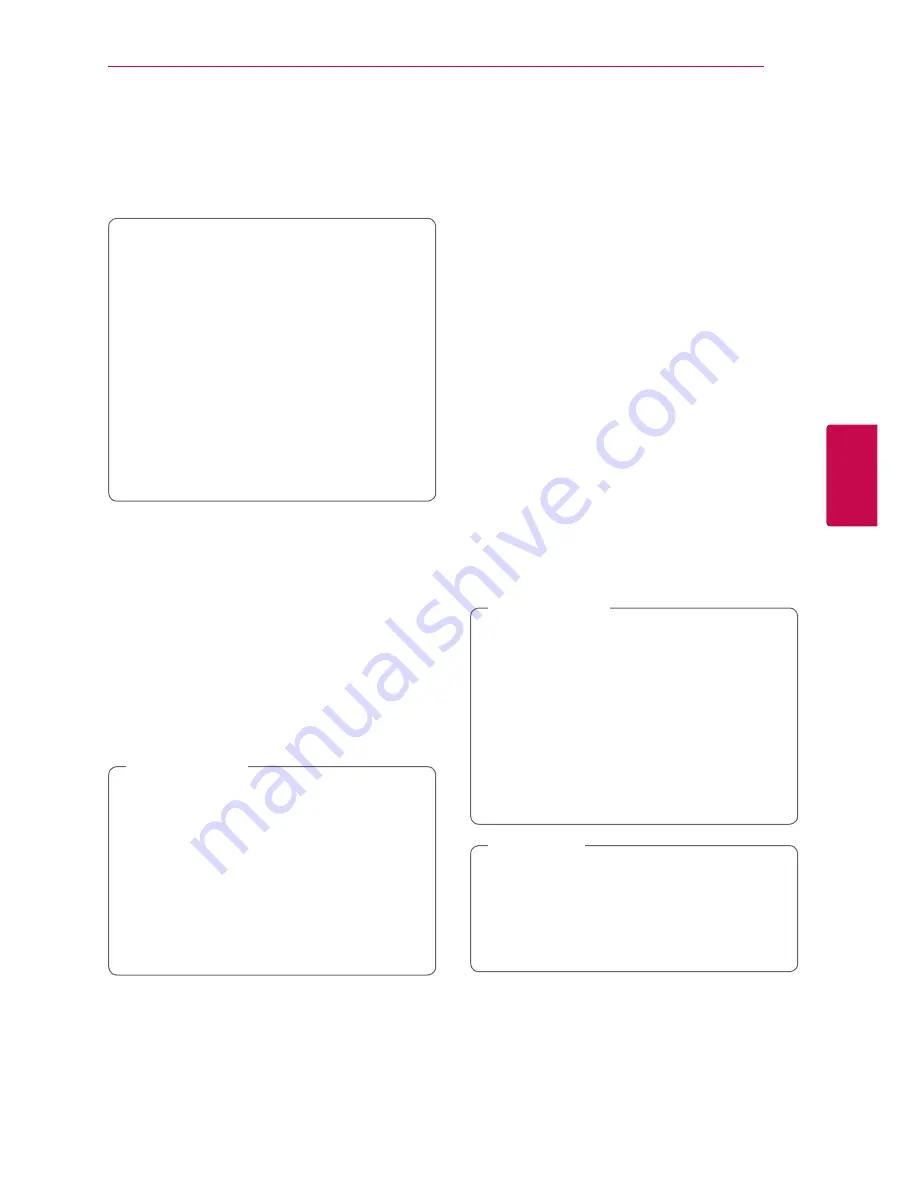
Operating
37
Oper
ating
4
Playing Blu-ray 3D disc
e
This player can play the Blu-ray 3D discs which
contains separate views for the left and right eyes.
Preparation
In order to playback Blu-ray 3D title in
stereoscopic 3D mode, you need to:
y
Check your TV is 3D capable and has HDMI
1.4 input(s).
y
Wear 3D glasses to enjoy the 3D experience
if it is necessary.
y
Check whether the BD-ROM title is the Blu-
ray 3D disc or not.
y
Connect an HDMI cable (High Speed HDMI™
Cable with Ethernet) between the player’s
HDMI output and TV’s HDMI input.
1. Press HOME (
n
), and set the [3D Mode] option
on the [Setup] menu to [On] (page 29).
2. Press
B
(OPEN/CLOSE), and place a disc on the
disc tray.
3. Press
B
(OPEN/CLOSE) to close the disc tray.
The playback starts automatically.
4. Refer to the owner’s manual of your 3D-ready
TV for the further instruction.
You may need to adjust the display settings and
focus on your TV’s setting for the improved 3D
effect.
y
Watching a 3D content for a long period
time may cause dizziness or tiredness.
y
It is not recommended to watch a movie
in 3D mode for infirm, child and pregnant
woman.
y
If you are experiencing headache, tiredness
or dizziness while viewing contents in 3D,
it is strongly recommended to stop the
playback and rest until you feel normal.
>
Caution
Enjoying BD-LIVE
e
BD-Video supporting BD-LIVE (BD-ROM version 2
Profile 2) that has a network extension function
allows you to enjoy more functions such as
downloading new movie trailers by connecting this
unit to the internet.
1. Check the network connection and settings
(pages 24-26 and 62-64).
2. Insert a USB storage device to the USB port on
the front panel.
A USB storage device is needed to download
bonus content.
3. Press HOME (
n
), and set the [BD-LIVE
connection] option on the [Setup] menu (page
32).
Depending on a disc, the BD-LIVE function may
not be operated if [BD-LIVE connection] option
is set to [Partially Permitted].
4. Insert a BD-ROM with BD-LIVE.
The operations are differ depending on the disc.
Refer to the manual supplied with the disc.
Do not extract the connected USB device
while content is being downloaded or a Blu-
ray disc is still in the disc tray. Doing so may
damage the connected USB device and BD-
LIVE features may not operate properly with
the damaged USB device anymore. If the
connected USB device seems damaged from
such an action, you can format the connected
USB device from the PC and reuse it with this
player.
>
Caution
y
Some BD-LIVE contents may be restrictively
accessed in some territories by contents
provider’s own decision.
y
It may take up to several minutes to load
and start enjoying BD-LIVE contents.
,
Note
















































