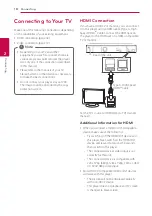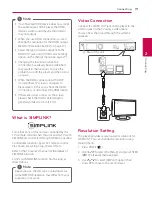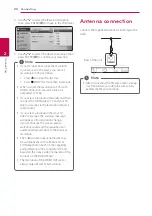Getting Started
5
Ge
tting S
tar
ted
1
Notes on Copyrights
y
Because AACS (Advanced Access Content
System) is approved as content protection
system for Blu-ray Disc format, similar to use of
CSS (Content Scramble System) for DVD format,
certain restrictions are imposed on playback,
analog signal output, etc., of AACS protected
contents. The operation of this product and
restrictions on this product may vary depending
on your time of purchase as those restrictions
may be adopted and/or changed by AACS after
the production of this product.
y
Furthermore, BD-ROM Mark and BD+ are
additionally used as content protection systems
for Blu-ray Disc format, which imposes certain
restrictions including playback restrictions for
BD-ROM Mark and/or BD+ protected contents.
To obtain additional information on AACS, BD-
ROM Mark, BD+, or this product, please contact
an authorized Customer Service Center.
y
Many BD-ROM/DVD discs are encoded with
copy protection. Because of this, you should only
connect your player directly to your TV, not to a
VCR. Connecting to a VCR results in a distorted
picture from copy-protected discs.
y
This product incorporates copyright protection
technology that is protected by U.S. patents
and other intellectual property rights. Use of
this copyright protection technology must be
authorized by Rovi, and is intended for home and
other limited viewing uses only unless otherwise
authorized by Rovi. Reverse engineering or
disassembly is prohibited.
y
Under the U.S. Copyright laws and Copyright
laws of other countries, unauthorized recording,
use, display, distribution, or revision of television
programs, videotapes, BD-ROM discs, DVDs, CDs
and other materials may subject you to civil and/
or criminal liability.
Important Notice for TV colour
system
The colour system of this player differs according to
currently playing discs.
For example, when the player plays the disc
recorded in the NTSC colour system, the image is
output as an NTSC signal.
Only the multi system colour TV can receive all
signals output from the player.
y
If you have a PAL colour system TV, you will see
just distorted images when using discs or video
contents recorded in NTSC.
y
The multi system colour TV changes the colour
system automatically according to input signals.
In case that the colour system is not changed
automatically, turn it off and then on to see
normal images on screen.
y
Even if the disc recorded in NTSC colour system
are well displayed on your TV, these may not be
recorded correctly on your recorder.
Regional Code
This unit has a regional code printed on the Rear
of the unit This unit can play only BD-ROM or DVD
discs labeled same as the rear of the unit or “ALL”.
System Select (Optional)
You must select the appropriate system mode for
your TV system. Open the disc tray using the
B
(Open/Close) button and then, press and hold
M
(PAUSE) for more than five seconds to be able to
select a system (PAL, NTSC, AUTO)