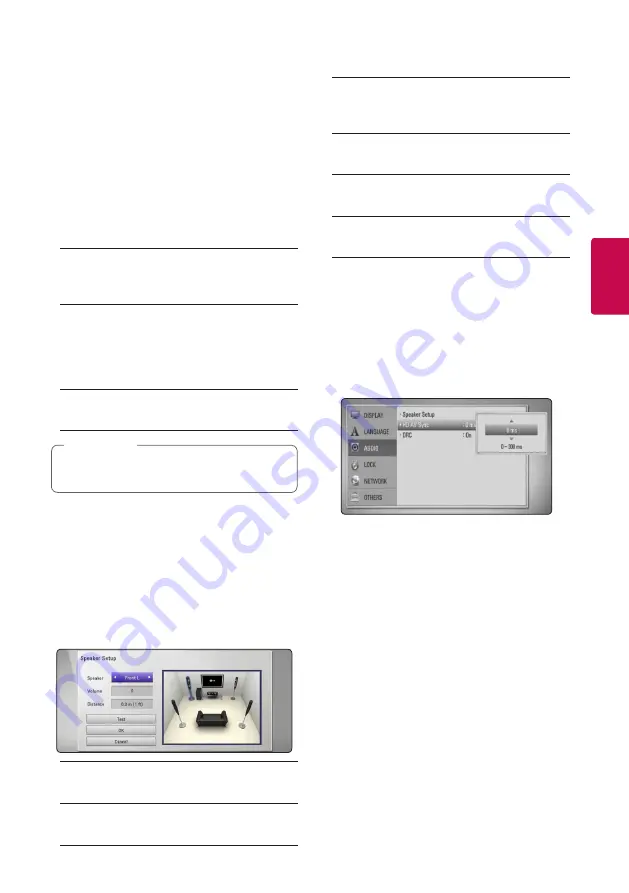
27
S
ys
tem Se
tting
3
[LANGUAGE] Menu
Display Menu
Select a language for the [Setup] menu and on-
screen display.
Disc Menu/Disc Audio/
Disc Subtitle
Select the language you prefer for the audio track
(disc audio), subtitles, and the disc menu.
[Original]
Refers to the original language in which the
disc was recorded.
[Other]
Press ENTER (
b
) to select another language.
Use number buttons then press ENTER (
b
)
to enter the corresponding 4-digit number
according to the language code list on 55.
[Off] (Disc Subtitle only)
Turn off Subtitle.
Depending on the disc, your language setting
may not work.
,
,
Note
[AUDIO] Menu
Speaker Setup
To obtain the best possible sound, use the speaker
setup display to specify the volume of the speakers
you have connected and their distance from your
listening position. Use the test to adjust the volume
of the speakers to the same level.
[Speaker]
Select a speaker that you want to adjust.
[Volume]
Adjust the output level of each speaker.
[Distance]
Adjust the distance between each speaker and
the listening position.
[Test/ Stop test tone]
The speakers will emit a test tone.
[OK]
Confirms the setting.
[Cancel]
Cancels the setting.
HD AV Sync
Sometimes Digital TV encounters a delay between
picture and sound. If this happens you can
compensate by setting a delay on the sound so
that it effectively ‘waits’ for the picture to arrive: this
is called HD AV Sync. Use
W/S
to scroll up and
down through the delay amount, which you can
set at anything between 0 and 300 ms.
The delay will vary depending on which digital TV
channel you are on. If you change channel you may
need to readjust the HD AV Sync.
















































