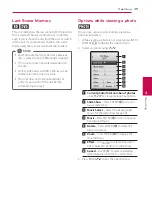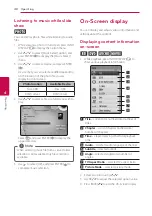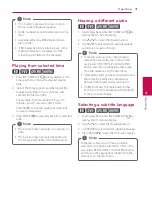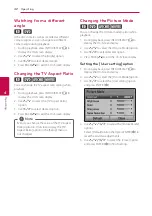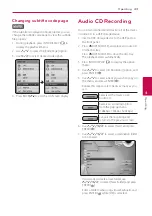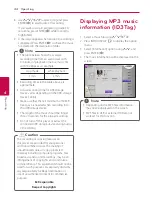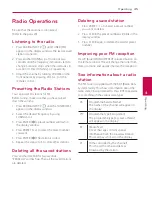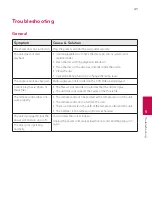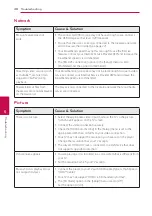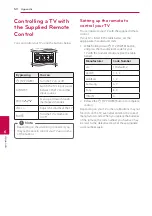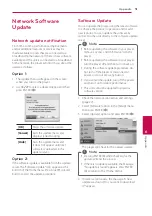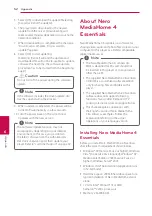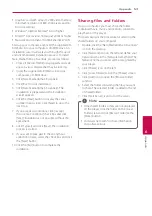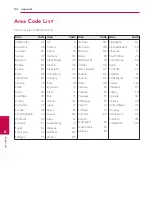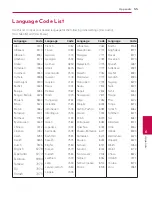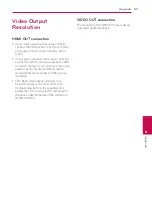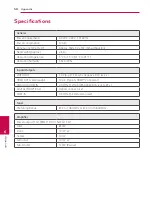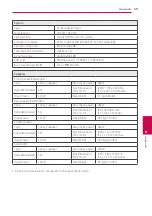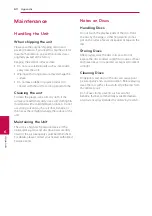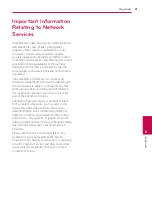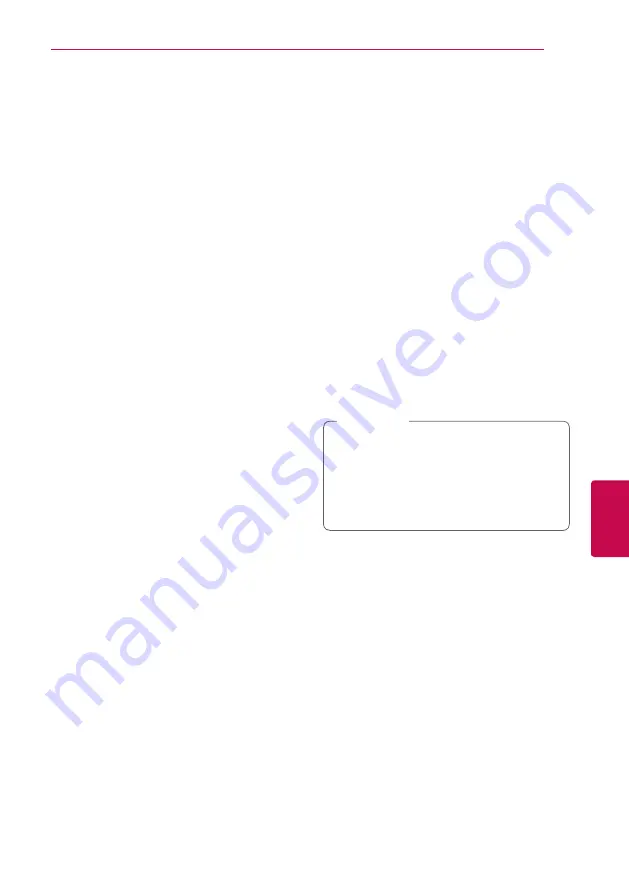
Appendix
53
Appendix
6
y
Graphics card with at least 32 MB video memory,
minimum resolution of 800 x 600 pixels, and 16-
bit color settings
y
Windows® Internet Explorer® 6.0 or higher
y
DirectX® 9.0c revision 30 (August 2006) or higher
y
Network environment: 100 Mb Ethernet, WLAN
Start up your computer, and insert the supplied CD-
ROM disc into your computer’s CD-ROM drive. An
installation wizard will walk you through the quick
and uncomplicated installation process. To install
Nero MediaHome 4 Essentials, proceed as follows:
1. Close all Microsoft Windows programs and exit
any anti-virus software that may be running.
2. Insert the supplied CD-ROM disc into your
computer’s CD-ROM drive.
3. Click [Nero MediaHome 4 Essentials].
4. Click [Run] to start installation.
5. Click [Nero MediaHome 4 Essentials]. The
installation is prepared and the installation
wizard appears.
6. Click the [Next] button to display the serial
number input screen. Click [Next] to go to the
next step.
7. If you accept all conditions, click [I accept
the License Conditions] check box and click
[Next]. Installation is not possible without this
agreement.
8. Click [Typical] and click [Next]. The installation
process is started.
9. If you want to take part in the anonymous
collection of data, select the check box and click
the [Next] button.
10. Click the [Exit] button to complete the
installation.
Sharing files and folders
On your computer, you must share the folder
contained movie, music and/or photo content to
play them on this player.
This parts explains the procedure for selecting the
shared folders on your computer.
1. Double-click the “Nero MediaHome 4 Essentials”
icon on the desktop.
2. Click [Network] icon on the left and define your
network name in the [Network name] field. The
Network name you enter will be recognized by
your player.
3. Click [Shares] icon on the left.
4. Click [Local Folders] tab on the [Shares] screen.
5. Click [Add] icon to open the [Browse Folder]
window.
6. Select the folder containing the files you want
to share. The selected folder is added to the list
of shared folders.
7. Click [Start Server] icon to start the server.
y
If the shared folders or files are not displayed
on the player, click the folder on the [Local
Folders] tab and click [Rescan Folder] at the
[More] button.
y
Visit www.nero.com for more information
and software tools.
,
,
Note