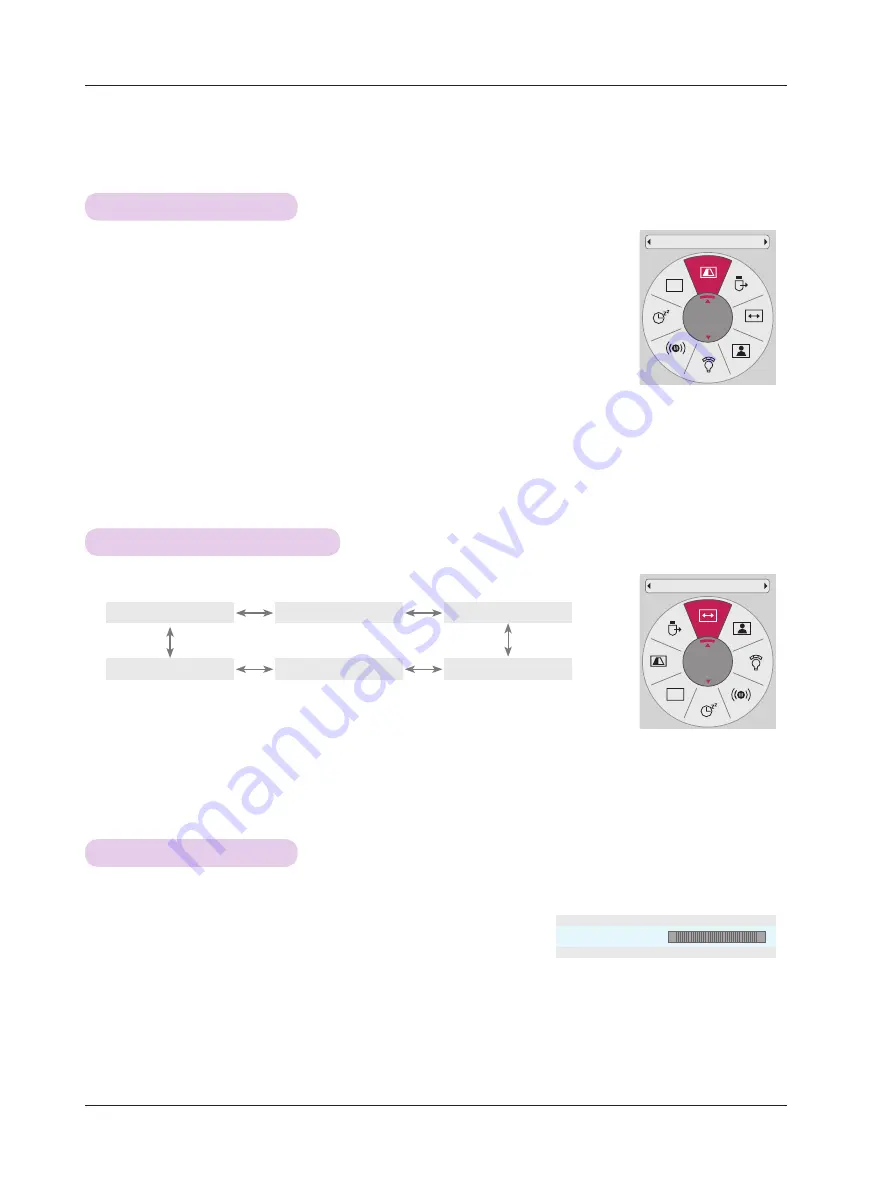
22
Operating the Projector
SCREEN Menu Options
To Change PJT Mode
* This function turns the projected image upside down or flips horizontal.
Press the
RATIO
button to select a desired screen size.
Using Aspect Ratio Function
• Some options may not be available depending on input signals.
• You can also use this function through the
MENU
button.
• Press the
BACK
button to exit the menu screen.
1 . Press the
KEY.S
ꔌ
,
KEY.S
ꔍ
button of remote control.
2 . Press the
KEY.S
ꔌ
,
KEY.S
ꔍ
button to adjust the screen condition as
you want.
• Keystone
can be adjusted from
-40
to
40
.
• You can also use this function through the
MENU
button.
• Press the
BACK
button to exit the menu screen.
Using Keystone Function
* Use this function when the screen is not at a right angle to the projector and the image is a trapezoid shape.
* Only use the
Keystone
function when you can’t get the best angle by moving the projector.
•Keystone
0
ꔗ
ꔃ
ꔉ
OK
-
+
CH
PJT Mode
Front
CH
Aspect Ratio
16:9
1 . Press the
Q.MENU
button on the remote control.
2 . Press the
<
,
>
buttons to move
PJT Mode
.
3 . Press the
∧
,
∨
button to select a desired item.
• Select
Rear
when projecting from the back of the transparent screen purchased separately.
• Select
Ceiling
when installing the product on the ceiling.
• When
PJT Mode
is
Rear
/
Front Ceiling
, the left/right of the speaker changes automatically.
• You can also use this function through the
MENU
button.
• Press the
BACK
button to exit the menu screen.
4:3
Set By Program
Just Scan
Cinema Zoom1
16:9
Zoom






























