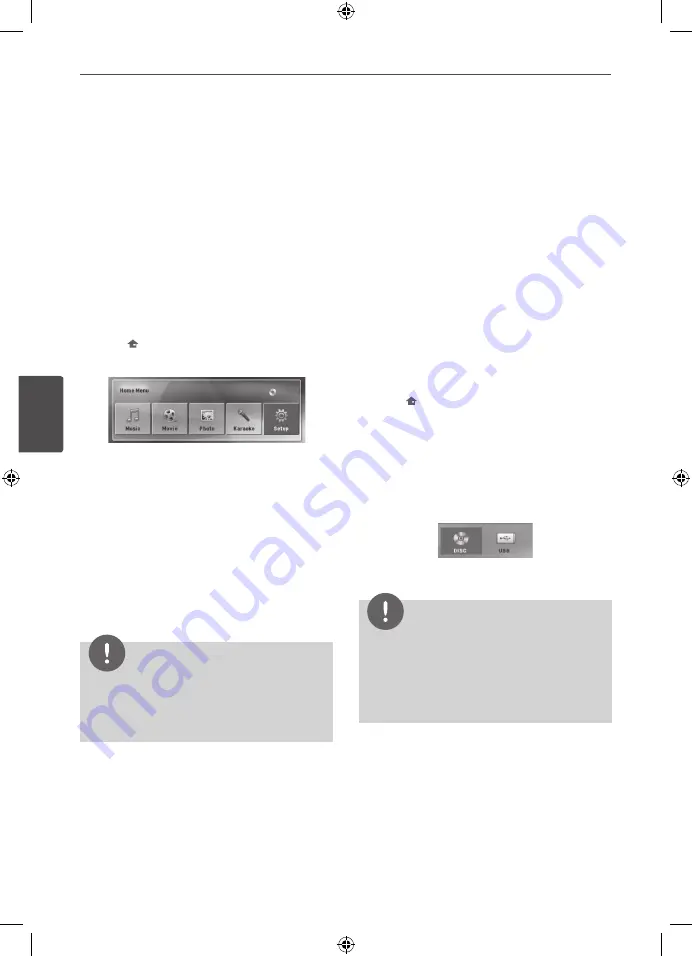
Operation
Oper
ation
4
4
Operation
Using the Home Menu
1.
Press
HOME
.
Displays the [Home] menu.
2.
Select an option by using
I i
.
3.
Press
ENTER
then selected option menu.
[Music] – Displays [MUSIC] menu.
[Movie] – Start video media’s playback or
displays the [MOVIE] menu.
[Photo] – Displays [PHOTO] menu.
[Karaoke] - Displays [Karaoke] menu.
[Setup] – Displays the [Setup] menu.
NOTE
You can not select the [Music], [Movie] or [Photo]
option when the USB device is not connected or a
disc is not inserted.
Basic Operations
1.
Insert the disc by using the
Z
OPEN/
CLOSE
or Connect the USB device to the
USB port.
2.
Press
HOME
.
Displays the [Home] Menu.
3.
Select an option by using
I i
.
If you select the [Movie], [Photo] or [Music]
option when you connect up to two
devices, it appears as belows. Select a
media then press
ENTER
.
4.
Press
ENTER
then selected option menu.
NOTE
• For the most Audio CD and DVD-ROM discs,
playback starts automatically.
• The unit plays only music file contained in the
USB storage device or disc automatically.
HTK805TH-FK_DRUSLL_ENG_6932.indd28 28
2010-02-22 ¿ÀÈÄ 6:27:17






























