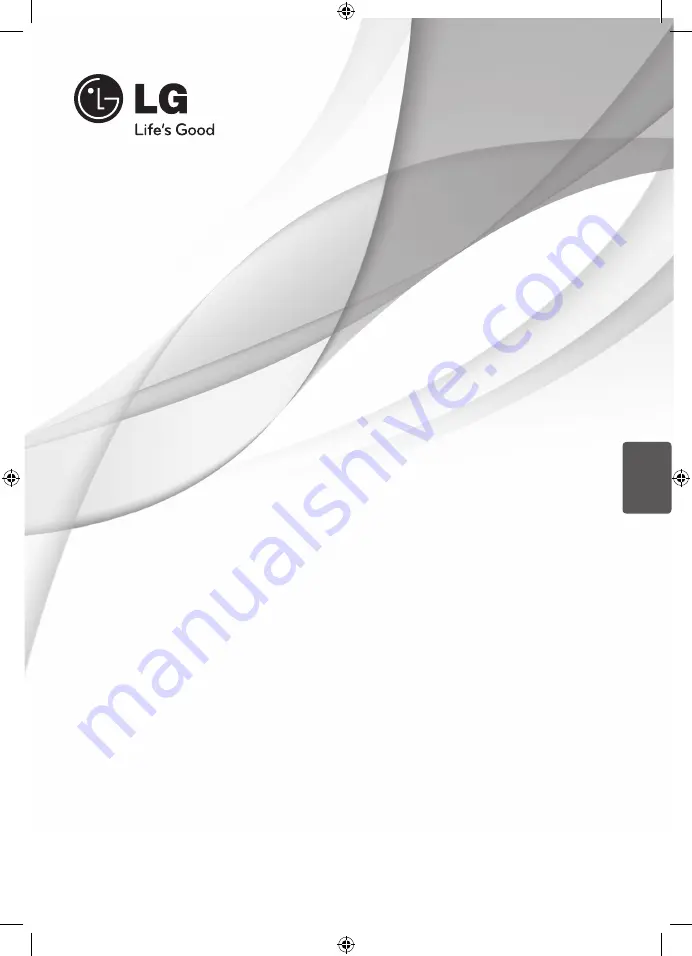
OWNER’S MANUAL
DVD Receiver System
MODEL
HTK805TH (HTK805TH, SH85TH-S/ C/ W)
P/NO : MFL63726932
ENGLISH
Please read this manual carefully before operating
your set and retain it for future reference.
HTK805TH-FK_DRUSLL_ENG_6932.indd1 1
2010-02-22 ¿ÀÈÄ 6:27:09