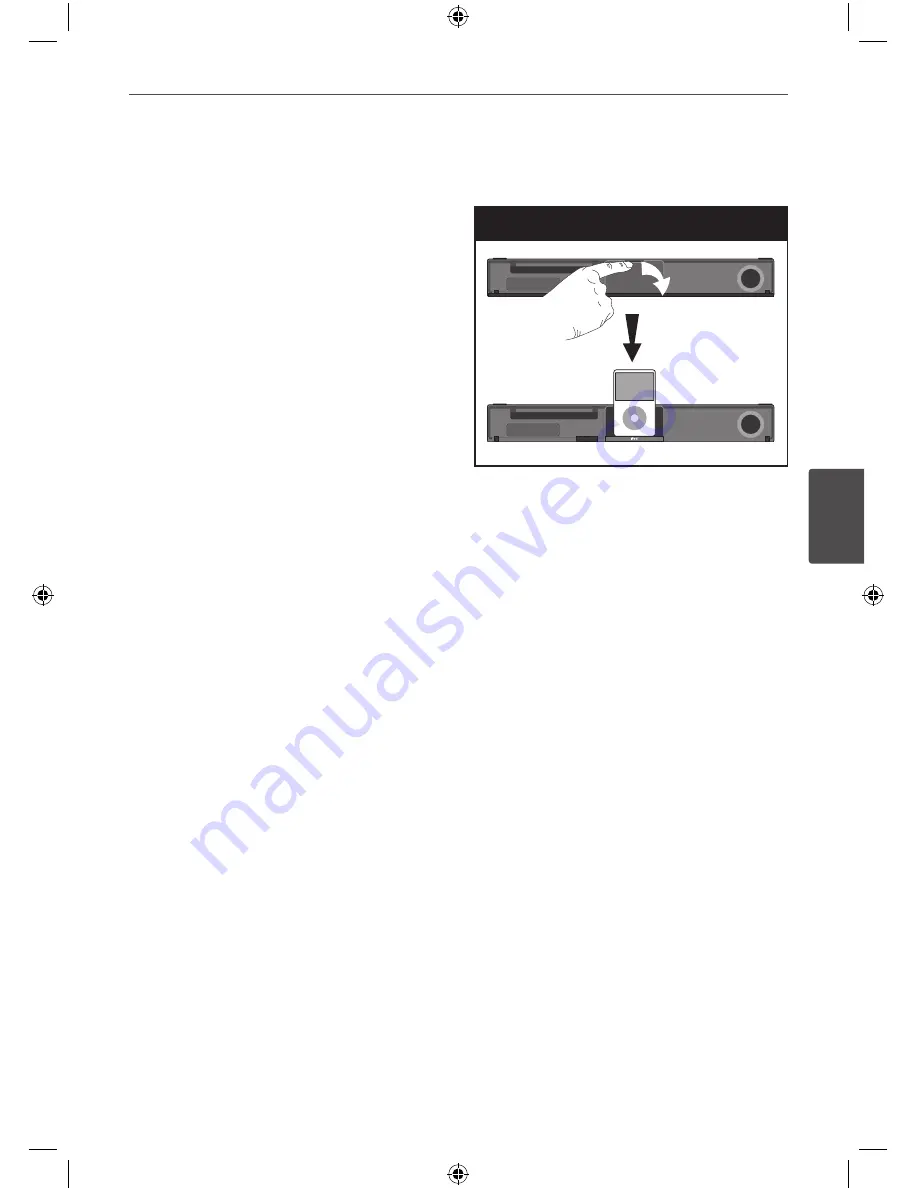
Operation
Oper
ation
4
Playing the iPod
You can enjoy the media files with your iPod.
For details about iPod, refer to the iPod’s User
Guide.
Preparation
• To view iPod’s Videos and Photos on the TV
screen.
- Be sure to use the video connection
through the VIDEO OUT jack on the rear
panel of this unit. Select the appropriate
video input mode on the TV.
- Depending on the iPod, make sure that
select Videos > Video settings, and then
set TV Out to Ask or On from your iPod.
For details about Video Settings, refer to
the iPod User Guide.
- The viewing photos is available only if this
unit is in iPod IN mode and you can view
photos only as a slide show. You have to
start a slide show on your iPod to view a
photo on a TV. For details about a slide
show, refer to the iPod User Guide.
• Before connecting the iPod, turn this unit
off and reduce the volume of this unit to its
minimum.
•
Connect the iPod firmly.
To open the iPod Dock, pull iPod dock.
Connect the iPod
• If you turn this unit on, your iPod is
automatically turned on and recharging
starts.
• If your iPod is completely discharged,
charge the battery first.
HT965TZ-DH_BGBRLL_ENG_4246.indd 43
2010-02-02 ¿ÀÈÄ 7:16:10












































