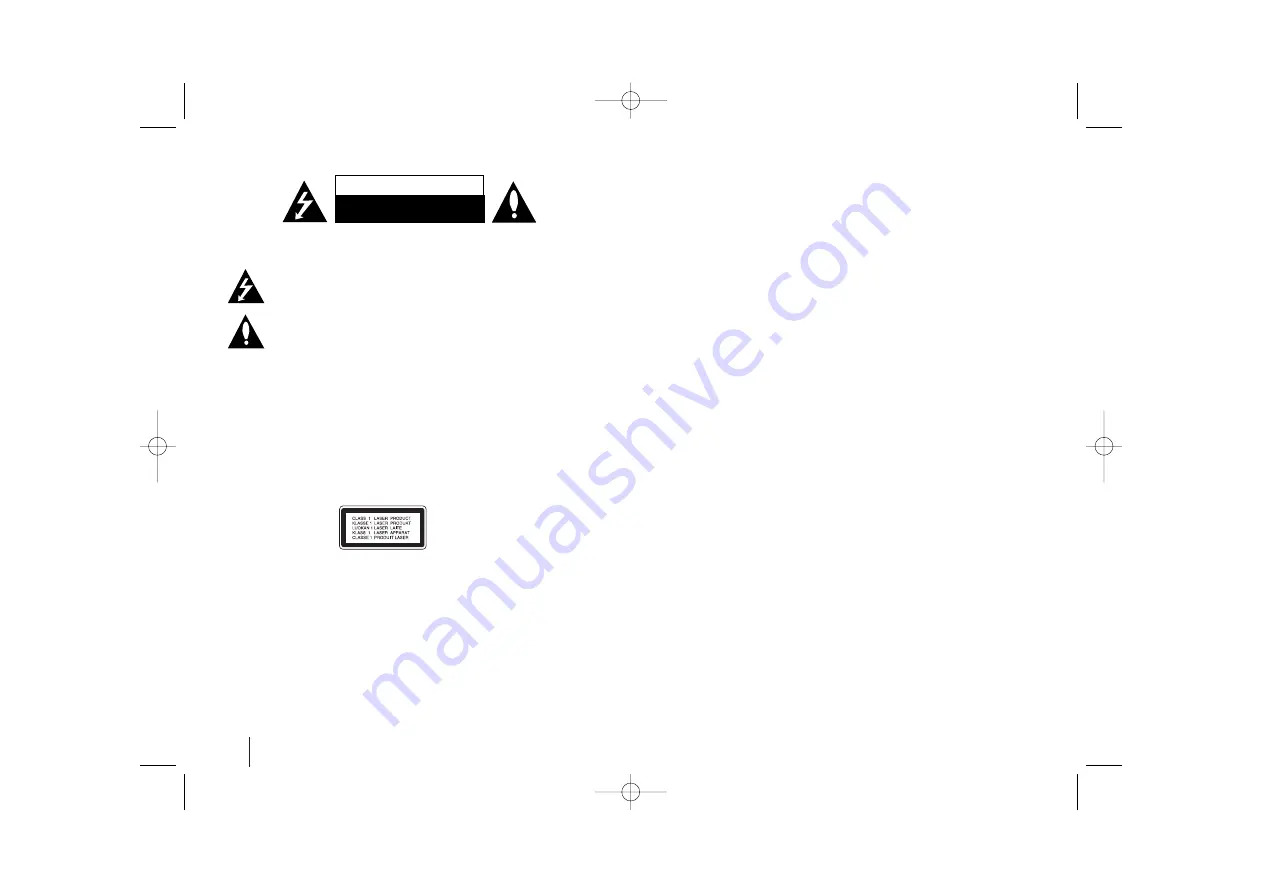
2
CAUTION:
TO REDUCE THE RISK OF ELECTRIC SHOCK DO NOT REMOVE COVER
(OR BACK) NO USER-SERVICEABLE PARTS INSIDE REFER SERVICING TO QUALIFIED
SERVICE PERSONNEL.
This lightning flash with arrowhead symbol within an equilateral triangle is intend-
ed to alert the user to the presence of uninsulated dangerous voltage within the
product’s enclosure that may be of sufficient magnitude to constitute a risk of
electric shock to persons.
The exclamation point within an equilateral triangle is intended to alert the user to
the presence of important operating and maintenance (servicing) instructions in
the literature accompanying the product.
WARNING:
TO PREVENT FIRE OR ELECTRIC SHOCK HAZARD, DO NOT EXPOSE THIS
PRODUCT TO RAIN OR MOISTURE.
WARNING:
Do not install this equipment in a confined space such as a book case or similar
unit.
CAUTION:
Do not block any ventilation openings. Install in accordance with the manufactur-
er's instructions.
Slots and openings in the cabinet are provided for ventilation and to ensure reliable operation
of the product and to protect it from overheating.
The openings should never be blocked by placing the product on a bed, sofa, rug or other
similar surface. This product should not be placed in a built-in installation such as a bookcase
or rack unless proper ventilation is provided or the manufacturer's instruction have been
adhered to.
CAUTION:
This product employs a Laser System.
To ensure proper use of this product, please read this owner’s manual carefully and retain it
for future reference. Should the unit require maintenance, contact an authorized service cen-
ter.
Use of controls, adjustments or the performance of procedures other than those specified
herein may result in hazardous radiation exposure.
To prevent direct exposure to laser beam, do not try to open the enclosure. Visible laser radi-
ation when open. DO NOT STARE INTO BEAM.
FCC WARNING:
This equipment may generate or use radio frequency energy. Changes or
modifications to this equipment may cause harmful interference unless the modifications are
expressly approved in the instruction manual. The user could lose the authority to operate this
equipment if an unauthorized change or modification is made.
REGULATORY INFORMATION: FCC Part 15
This epuipment has been tested and found to comply with the limits for a Class B digital device,
pursuant to Part 15 of the FCC Rules. These limits are designed to provide reasonable protection
against harmful interference when the product is operated in a residential installation.
This product generates, uses, and can radiate radio frequency energy and, if not installed and
used in accordance with the instruction manual, may cause harmful interference to radio
communications. However, there is no guarantee that interference will not occur in a particular
installation. If this product does cause harmful interference to radio or television reception, which
can be determined by turning the product off and on, the user is encouraged to try to correct the
interference by one or more of the following measures:
• Reorient or relocate the receiving antenna.
• Increase the separation between the product and receiver.
• Connect the product into an outlet on a circuit different from that to which the receiver is
connected.
• Consult the dealer or an experienced radio/TV technician for help.
- Labelling information:
This device complies with Part 15 of the FCC rules.
Operation is subject to the following two conditions: (1) This device may not cause harmful inter-
ference, and (2) This device must accept any interference received, including interference that
may cause undesired operation.
- RF Exposure Statement:
The antenna(s) used for this transmitter must be installed to provide a separation distance of at
least 20 cm from all persons and must not be colocated or operating in conjunction with any
antenna or transmitter other than those contained in this device.
This Class B digital apparatus complies with Canadian ICES-003, Issue 2, and RSS-210,
Issue 4 (Dec. 2000).
“To prevent radio interference to the licensed service, this device is intended to be operated
indoors and away from windows to provide maximum shielding. Equipment (or its transmit
antenna) that is installed outdoors is subject to licensing.”
Cet appareil numérique de la classe B est conforme à la norme NMB-003, No. 2, et
CNR-210, No. 4 (Dec. 2000).
<< Pour empêcher que cet appareil cause du brouillage au service faisant l'objet d'une
licence, il doit être utilisé à
l'intérieur et devrait être placé loin des fenêtres afin de fournir un écran de blindage maxi-
mal. Si le matériel (ou son antenne d'émission) est installé à l'extérieur, il doit faire l'objet
d'une licence.>>
Operation is subject to the following two conditions:
this device may not cause interference, and (2) this device must
accept any interfer-
ence, including interference that may cause undesired operation of the device.
The term “IC:” before the certification/registration number only signifies that the Industry
Canada technical specifications were met.
Safety Precaution
CAUTION
RISK OF ELECTRIC SHOCK
DO NOT OPEN
HT963SA-AP_DCANLLK_ENG_3939 8/25/08 12:01 PM Page 2



































