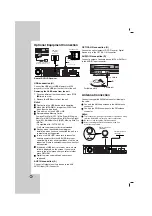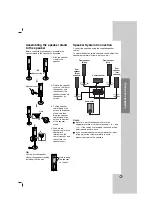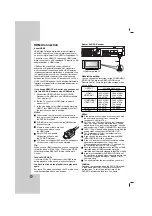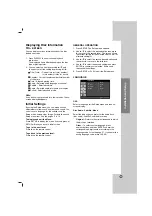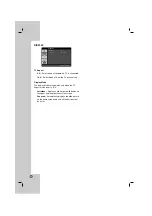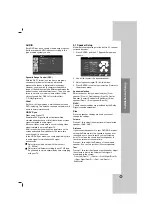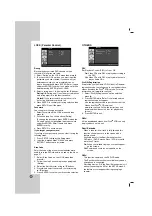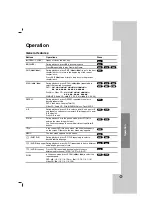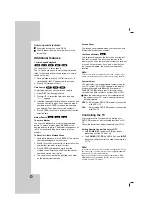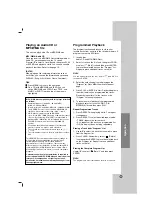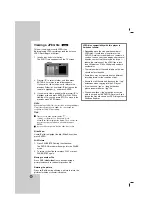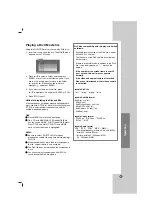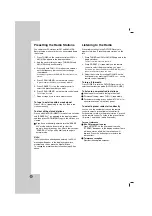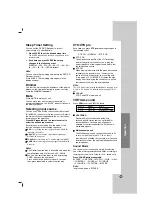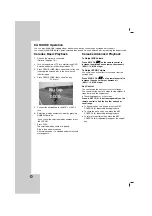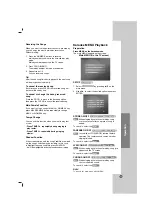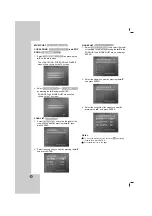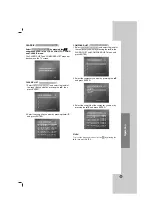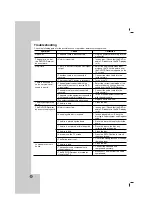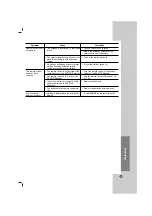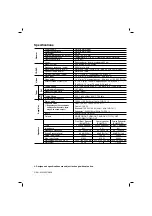22
Karaoke Basic Playback
1. Check if the system is connected.
(Refer to the page 7-9.)
2. Turn on the powers of TV (or Amplifier) and DVD
Karaoke and enter to the video mode on TV.
3. Press OPEN/CLOSE (
Z
) to open the disc tray and
load supplied karaoke disc in the tray with the
label facing up.
4. Press OPEN/CLOSE (
Z
) to close the tray.
[
TV Screen]
5. Connect the microphone to the MIC 1 or MIC 2
jack.
6. Select the melody number you want by pressing
NUMERIC buttons.
If you cancel the selected melody number, press
the CLEAR.
7. Press PLAY.
The selected melody number is played.
Sing in tone with microphone.
After melody ends, it is stopped automatically and
score appears.
Karaoke Advanced Playback
To Adjust MIC Volume
Press MIC VOL.(
D
D
/
E
E
) on the remote control to
increase the microphone volume or decrease it.
(MIN, 1~14, MAX steps)
To Adjust ECHO Volume
You can give an echo effect to the sound from the
microphones.
Press ECHO VOL. (
D
D
/
E
E
) on the remote control to
increase the echo volume or decrease it.
(MIN, 1~14, MAX steps)
Key Control
You can change the key to suit your vocal range.
You can adjust the key to 13 steps (6 steps higher, 6
steps lower and the original key).
The setting appears on the screen.
Press b- KEY CON. - # buttons repeatedly on the
remote control to find the key that suits your
vocal range.
To flatten the key one by one, press the KEY
CONTROL (b) repeatedly during playback.
To sharp the key one by one, press the KEY
CONTROL (#) repeatedly during playback.
To return to the original key, press the KEY
CONTROL (b/#) repeatedly to appear the original
key.
You can play KARAOKE (singing along) with karaoke disc by connecting a microphone to the unit.
You can enjoy KARAOKE with a stereo-recorded disc, even if it is a non-karaoke disc, by reducing the singer’s voice.
0000
Ç
˚·
Ó
KARAOKE Operation