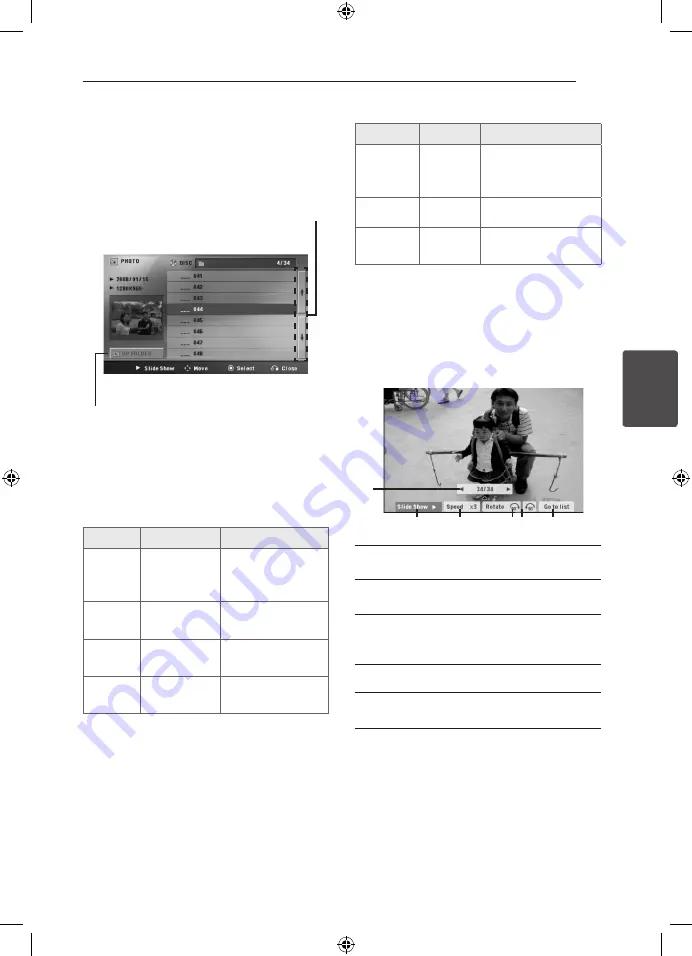
Operating
33
Oper
ating
4
Viewing a PHOTO file
i
This unit can play discs with photo files.
1. Select [Photo] on the [Home Menu] and press
b
ENTER
.
Moving to the previous or
next file list.
Returning to the upper
folder.
2. Press
WS
to select a folder, and then press
b
ENTER
.
3. If you want to view a slide show, press
WS
to highlight a file and press
d
PLAY, MONO/
STEREO
.
About help menu in the [Photo] menu
Menu
Buttons
Operation
d,
Slide
Show
d,
PLAY, MONO/
STEREO
Viewing a slide
show.
wsad
Move
WSAD
Moving to another
file or content.
b
Select
b
ENTER
Viewing a particular
file.
x
Close
x
RETURN
Returning to the
[Home Menu].
About help menu in the full screen
Menu
Buttons
Operation
Menu
m
INFO/
DISPLAY
Displaying the Option
menu.
a/d
Prev./ Next
A/D
Moving to another file.
x,
Close
x
RETURN
Returning to the
[Photo] menu.
Options while viewing a photo
You can use various options during viewing a
photo in full screen.
1. While viewing a photo in full screen, press
m
INFO/DISPLAY
to display the option menu.
2. Select an option using
WSAD
.
a
b
c
d
e
a
Current photo/ Total number of photos
–
Use
AD
to view previous/next photo.
b
Slide Show
z
/
M
– Press
ENTER
to start
or pause slide show.
c
Speed x3/ x2/ x1
– Use
ENTER
to select
a delaying speed between photos in a slide
show.
d
Rotate
– Press
ENTER
to rotate the photo.
e
Go to list
– Press
ENTER
to return [Photo]
menu.
HT806THW-A2_BMARLLK_ENG_0404.indd 33
2011-10-06 �� 9:13:19



























