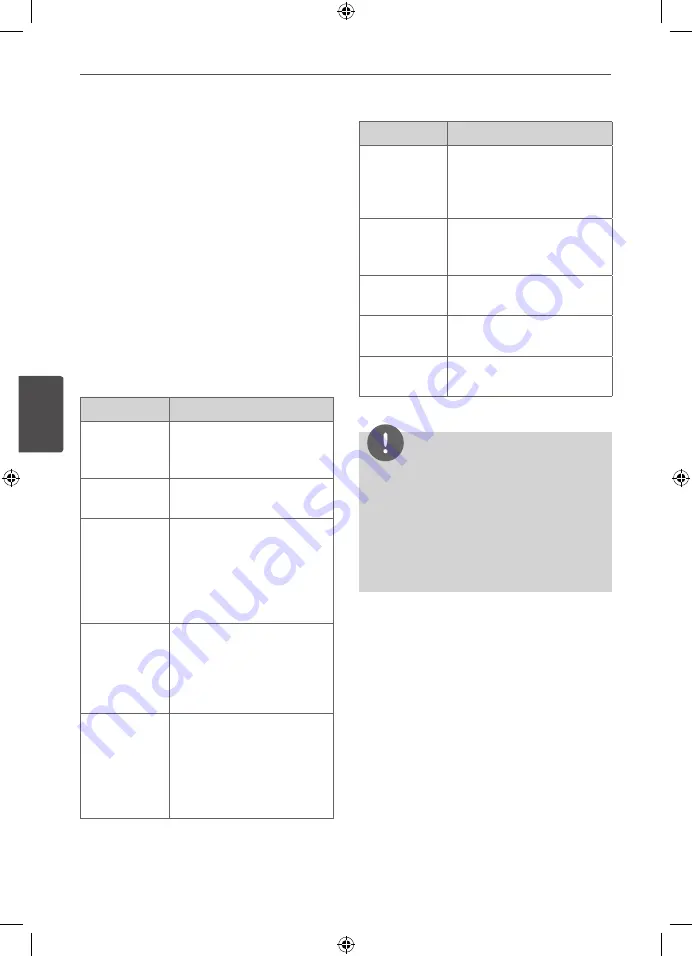
Operation
Oper
ation
4
Sound adjustment
Setting the surround mode
This system has a number of pre-set surround
sound fields. You can select a desired sound
mode by using
SOUND EFFECT
.
You can change the
SOUND EFFECT
using
I i
arrow key while the sound effect
information is displayed on.
The displayed items for the equalizer maybe
different depending on sound sources and
effects.
On Display
Description
NAT PLUS
You can enjoy the natural
sound effect same as a
5.1-channel.
NATURAL
You can enjoy comfortable
and natural sound
Local
specialization
equalizer
Regionally optimized
sound effect. (DANGDUT/
ARABIC/ PERSIAN/ INDIA/
REGUETON/ MERENGUE/
SAMBA/ SALSA/ CUMBIA/
AFRO)
AUTO EQ
Realizes the sound equalizer
that is the most similar
to the genre of which is
included in the MP3 ID3 tag
of song files.
POP
CLASSIC
JAZZ
ROCK
This program lends an
enthusiastic atmosphere to
the sound, giving you the
feeling you are at an actual
rock pop, jazz or classic
concert.
On Display
Description
MP3 OPT
This function is optimized
for compressible MP3, WMA
file. It improves the treble
sound.
BASS
During playback, reinforce
the treble, bass and
surround sound effect.
LOUDNESS
Improves the bass and
treble sound.
VIRTUAL
You can enjoy more virtual
surround sound.
BYPASS
You can enjoy the sound
without equalizer effect.
NOTE
• In some of surround modes, some speakers,
there's no sound or low sound. It depends on
the mode of surround and the source of audio,
it is not defective.
• You may need to reset the surround mode,
after switching the input, sometimes even
after the sound track changed.
HT805DC-D0_BDEULL_ENG_6926.indd 34
2010-03-22 ¿ÀÈÄ 6:26:29























