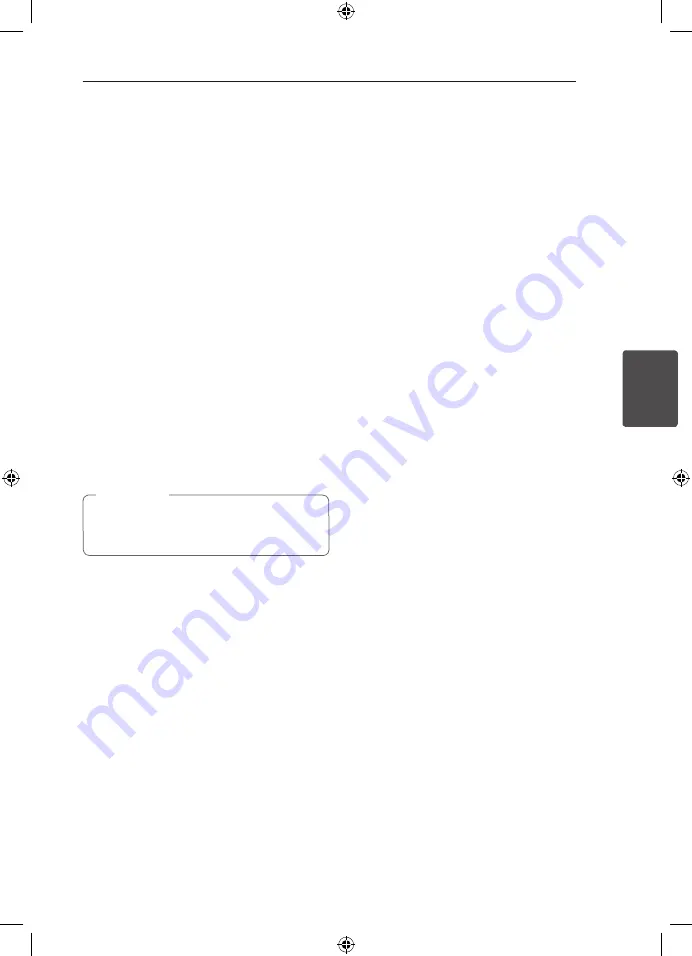
Operating
21
Oper
ating
4
Other Operations
Displaying Disc Information
on-screen
You can display various information about the disc
loaded on-screen.
1. Press
DISPLAY
to show various playback
information.
The displayed items differ depending on the
disc type or playing status.
2. You can select an item by pressing
WS
and
change or select the setting by pressing
AD
.
Title – Current title number/ total number of titles.
Chapter – Current chapter number/total number of
chapters.
Time – Elapsed playing time.
Audio – Selected audio language or channel.
Subtitle – Selected subtitle.
Angle – Selected angle/total number of angles.
Sound – Selected sound mode.
If any button is not pressed for a few seconds,
the onscreen display disappears.
,
Note
To display the DVD Menu
r
When you play a DVD which contains several
menus, you can select the menu you want using
the menu.
1. Press
MENU
.
The disc’s menu appears.
2. Select the menu by using
WSAD
.
3. Press
PLAY
to confirm.
To display the DVD Title
r
When you play a DVD which contains several titles,
you can select the title you want using the menu.
1. Press
TITLE
.
The disc’s title appears.
2. Select the menu by pressing
WSAD
.
3. Press
PLAY
to confirm.
Selecting a subtitle language
ry
During playback, press
SUBTITLE
(
]
) repeatedly
to select a desired subtitle language.
1.5 times speed playback
r
The 1.5 speed allows you to watch the pictures and
listen to the sound quicker than playing at a normal
speed.
1. During playback, press
PLAY
(
d
) to play at 1.5
times speed. “
d
X1.5” appears on the screen.
2. Press
PLAY
(
d
) again to exit.
HT356SD-D0_BGBRLL_ENG_5719.indd 21
2011-05-11 �� 2:09:06















































