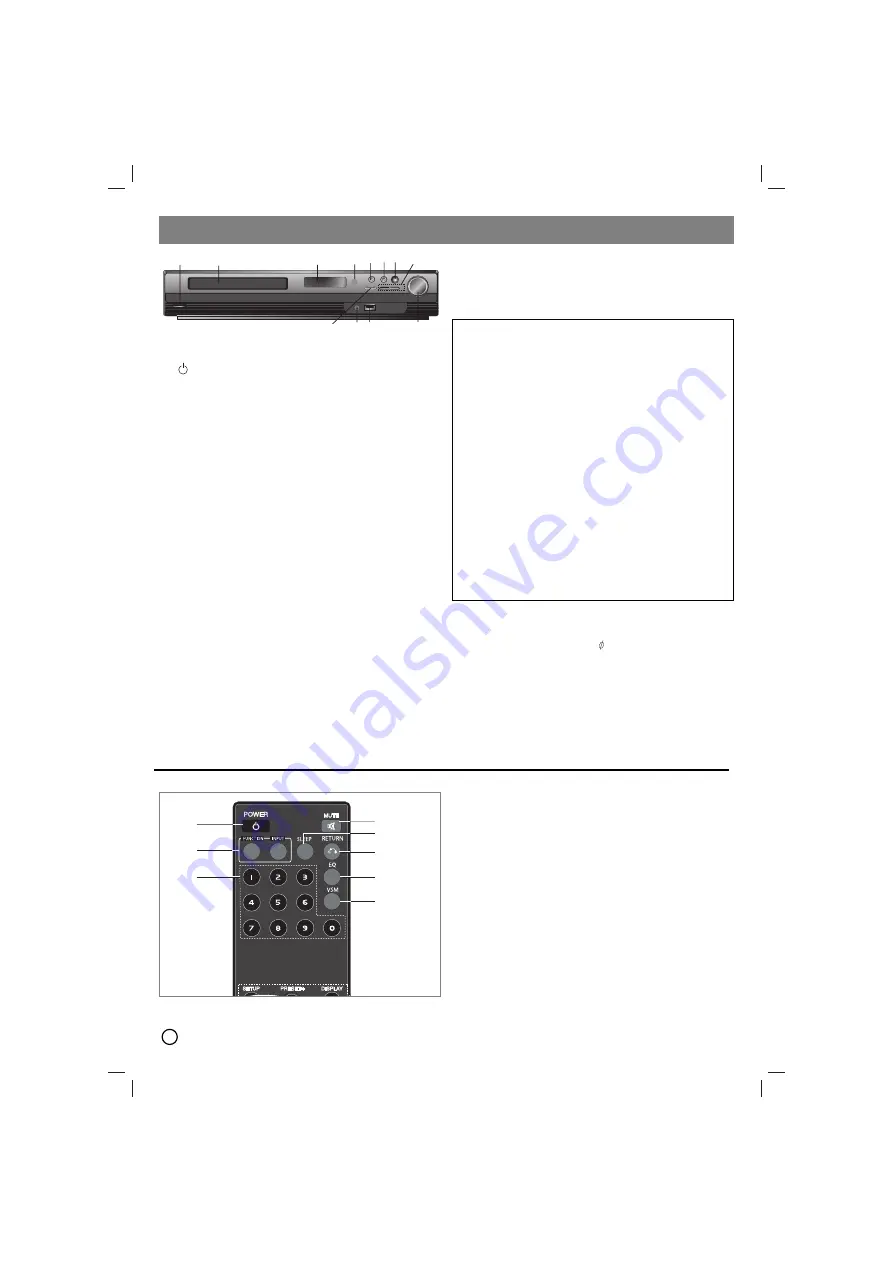
6
Operate using the Front Panel
1.
(
/
[
)
POWER button
Lights red when the receiver is in Standby mode (off)
2. DISC Tray
3. DISPLAY Window
4. Remote Sensor:
RemoteControl Operation Range
Distance:
About 23 ft (7 m) from the front of the Remote
Sensor
Angle:
About 30° in each direction in front of the Remote
Sensor
5. OPEN/CLOSE
Opens and closes the disc tray.
6.
•
(
B
/
X
)
PLAY/PAUSE
•
FUNC.(
-
)
Press and hold down this button
about 3 seconds, then press repeatedly to select other
function.
(
DVD/CD
→
→
USB
→
→
AUX
→
→
TV -AUDIO
→
→
PORTABLE
→
→
FM )
7.VSM
Press
VSM
to set the VIRTUAL sound.
•
3D STEREO
Realtime 3D positioned sound rendering
technology with stereo sources, optimized for stereo speakers.
Listeners may experience amazing virtual surround effects
with their own multimedia players.
•
Multichannel sound
The Multichannel sound changes the
sound in 5.1 ch into a virtual one in the 10.1 ch so that it
provides such a feeling that you listen to the sound
simultaneously from the right and left speakers and center
speaker.
8. TUNING(-/+)/SKIP/SCAN(
.
.
/
>
>
)
For manual tuning, press TUNING (-/+) repeatedly.
For automatic tuning, press and hold TUNING (-/+) for about
two seconds on the front panel.
9. VOLUME controller
Adjusts speaker volume.
10. USB Port
Connect the USB port of a USB Memory
(or MP3 player, etc.) to the USB port on the front of the unit.
Removing the USB Device from the unit
1. Choose a different function mode or press STOP (
x
) twice in
a row.
2. Remove the USB device from the unit.
11. PORT. IN
Jack
Using PORTABLE device
When you connect a portable music playing device to the PORT.
IN jack on this device by using a ( 3.5mm)mini stereo cable
(not supplied), you can here the sound being outputted from the
portable device through the speaker
12. STOP
Operation
1
2
3
4
5
6 7
8
9
10
10
11
11
12
12
Don’t extract the USB device while operating.
Music files (MP3/WMA), image files (JPEG) and Video files can
be played.
This unit cannot use a USB HUB.
Recommended Memory Cards.
Compact Flash Card (CFC), Micro Drive (MD), Smart Media Card
(SMC), Memory Stick (MS), Secure Digital Card (SD), Multimedia
Card (MMC), Memory Stick Pro (MS-Pro)
- Compatible with: FAT16, FAT32
- Only use the memory cards recommended.
Devices which require additional program installation when you
have connected the unit to a computer are not supported.
In case of a USB HDD, make sure to connect an auxiliary power
cord to the USB HDD for proper operation. Up to 2 primary
partitions of a drive are supported. If there is an extension
partition, up to four partitions are supported.
If the drive of USB device is two or more, a drive folder is
displayed on the screen. If you want to move to the initial menu
after you select a folder, press RETURN.
Digital cameras and mobile phones are not supported.
Only USB 1.0/ 1.1supported.(In case USB 2.0 is inserted in to the
player,if operates at the same speed as that of USB 1.1.)
Operate using the Remote Control
1. POWER
2. MUTE
Press MUTE to mute your unit. You can mute your
unit in order, for example, to answer the telephone.
3.
•
FUNCTION : (DVD/CD
→
FM)
•
INPUT : (USB
→
AUX
→
TV-- AUDIO
→
PORTABLE )
4. SLEEP
You can set the DVD/CD Receiver to turn off automatically
at a specified time.
1.
Press SLEEP to set the desired sleep time.
The sleep time
appears in the display window.
2.
Each time you press SLEEP the setting changes in the
following order.
(DIMMER ON)
→
SLEEP 180
→
150
→
120
→
90
→
80
→
70
→
60
→
50
→
40
→
30
→
20
→
10
→(
DIMMER OFF)
Note:
You can check the remaining time before the DVD/CD Receiver
turns off.
Press SLEEP. The remaining time appears in the display window.
5. RETURN
Removes the setup menu.
6. 0-9 numerical buttons
Selects a service, program number
directly or selects numbered options in a menu.
1
3
4
5
7
8
6
2
































