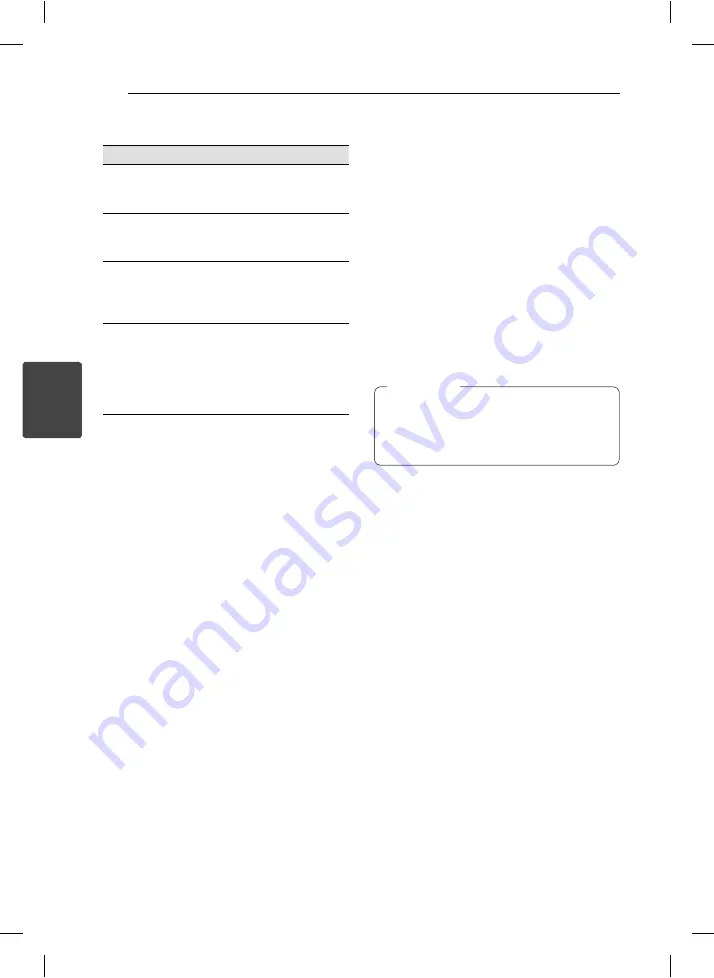
Operating
20
Operating
4
Photo
i
To
Do this
View photo
fi les as a slide
show
Use
w/s/a/d
to highlight
(
`
) icon then press ENTER (
b
)
to start slide show.
Adjust slide
show speed
You can change slide show
speed using
a/d
when (
J
)
icon is highlighted.
Rotate a photo
Use
w/s
to rotate the photo in
full screen counterclockwise or
clockwise while viewing a photo
in full screen.
Listen to music
during slide
show
You can listen to music during
slide show, if the disc contain
music and photo fi les together.
Use
w/s/a/d
to highlight
(
~
) icon then press ENTER (
b
)
to start slide show.
Radio Operations
Listening to the Radio
1. Press
FUNCTION
until FM appears in the display
window.
The last received station is tuned in.
2. Auto tuning : Press and hold
TUN (-/+)
for about
two seconds until the frequency indication
starts to change, then release. Scanning stops
when the unit tunes in a station.
Manual tuning: Press
TUN (-/+)
repeatedly.
3. Adjust the volume by rotating
VOL
on the front
panel or by pressing
VOL +
or
-
on the remote
control repeatedly.
Presetting the Radio Stations
You can preset 50 stations for FM.
Before tuning, make sure that you have turned
down the volume.
1. Press
FUNCTION
until FM appears in the display
window.
2. Select the desired frequency by using
TUN
(-/+).
3. Press
PROG/MEMO
a preset number will fl ash
in the display window.
4. Press
PRESET (
WS
)
to select the preset
number you want.
5. Press
PROG/MEMO
.
The station is stored.
6. Repeat the steps 2 to 5 to store other stations.
If you powered off by the removal of power
cord immediately within 1 minute after you set
radio stations,the stations stored will not be
backed up.
,
Note
Deleting all the saved stations
1. Press and hold
PROG/MEMO
for two seconds.
“ERASE ALL” will fl ash up on the unit display.
2. Press
PROG/MEMO
to erase all of the saved
radio stations.
Improving poor FM reception
Press
PLAY
(
d
) (MO./ST.) on the remote control.
This will change the tuner from stereo to mono and
usually improve the reception.
HT156DD-F0-AMARLLK-ENG.indd 20
HT156DD-F0-AMARLLK-ENG.indd 20
11. 07. 28
9:13
11. 07. 28
9:13





















