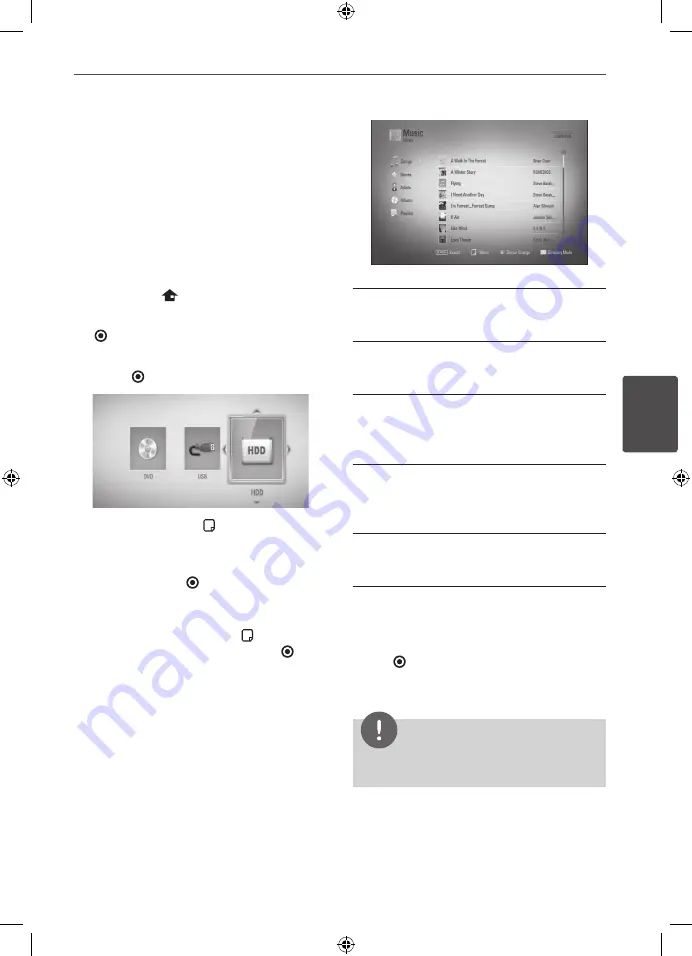
73
Operation
Oper
ation
4
Using the Music Library
The player offers Music Library menu for the
music contents stored in the internal hard disk
drive. The player accesses the Gracenote Media
Database and loads the music information for
all of the music contents in the internal hard
disk drive. You can also manage the music
contents by various categories from the Music
Library menu.
1.
Press HOME
(
).
2.
Select [Music] using
I
/
i
, and press ENTER
( ).
3.
Select the [HDD] using
I
/
i
, and press
ENTER ( ).
4.
Press INFO/DISPLAY ( ) to display the
option menu.
5.
Use
U
/
u
to select [Library mode] option,
and press ENTER ( ) to display the [Library]
menu.
If you want to return to the directory
mode, press INFO/DISPLAY ( ) and select
[Directory mode] and press ENTER ( ).
6.
All the audio files stored in the internal hard
disk drive are sorted by categories with the
music information loaded from Gracenote
Media Database. Use
U
/
u
to select a
category.
Songs
– All audio files stored in the internal
hard disk drive are sorted by name in
alphabetical order.
Genres
– Audio files stored in the internal
hard disk drive are sorted by genre
information from Gracenote Media Database.
Artists
– Music stored in the internal hard
disk drive are sorted by artist name from
Gracenote Media Database in alphabetical
order.
Albums
- All music stored in the internal
hard disk drive are sorted by album title from
Gracenote Media Database in alphabetical
order.
Playists
– Displays audio files you have added
to your playlist or displays audio files using
several filter options.
You can search easily a content using power
scroll bar. Use
i
repeatedly to select the power
scroll bar on the right side of the screen.
Use
U
/
u
to select a letter, and press
ENTER ( ) to move the cursor to the music
title which start with the letter you were
selected.
NOTE
The player must be connected to the Internet
in order to use the Music Library.






























