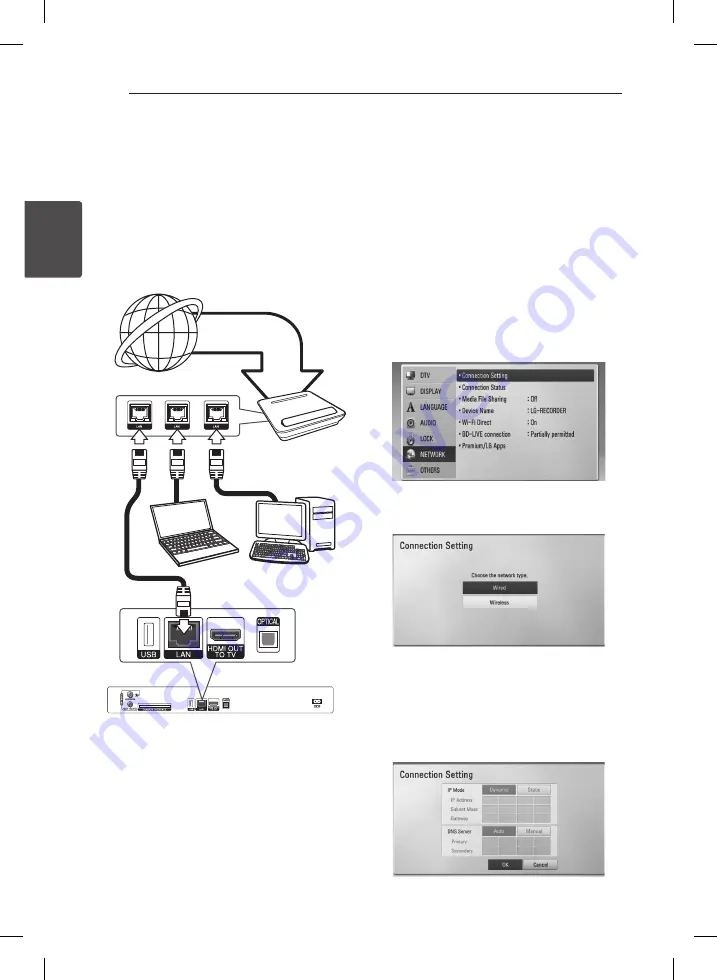
2
System Setting
System Setting
12
S
ys
tem Se
tting
2
Wired network connection
Using a wired network provides the best
performance, because the attached devices
connect directly to the network and are not subject
to radio frequency interference.
Please refer to the documentation for your network
device for further instructions.
Connect the player’s LAN port to the corresponding
port on your Modem or Router using a
commercially available LAN or Ethernet cable.
Router
Broadband
service
PC and/or DLNA
certified server
Rear of the unit
Wired Network Setup
If there is a DHCP server on the local area network
(LAN) via wired connection, this player will
automatically be allocated an IP address. After
making the physical connection, a small number of
home networks may require the player’s network
setting to be adjusted. Adjust the [NETWORK]
setting as follow.
Preparation
Before setting the wired network, you need to
connect the broadband internet to your home
network.
1. Select [Connection Setting] option in the
[Setup] menu then press ENTER (
b
).
2.
The [Connection Setting] menu will appear on
the screen. Use
W/S
to select the [Wired] and
press ENTER (
b
).
3.
Select [Yes] and press ENTER (
b
) to continue.
The new connection settings reset the current
network settings.
4.
Use
W/S/A/D
to select the IP mode
between [Dynamic] and [Static].
Normally, select [Dynamic] to allocate an IP
address automatically.
























