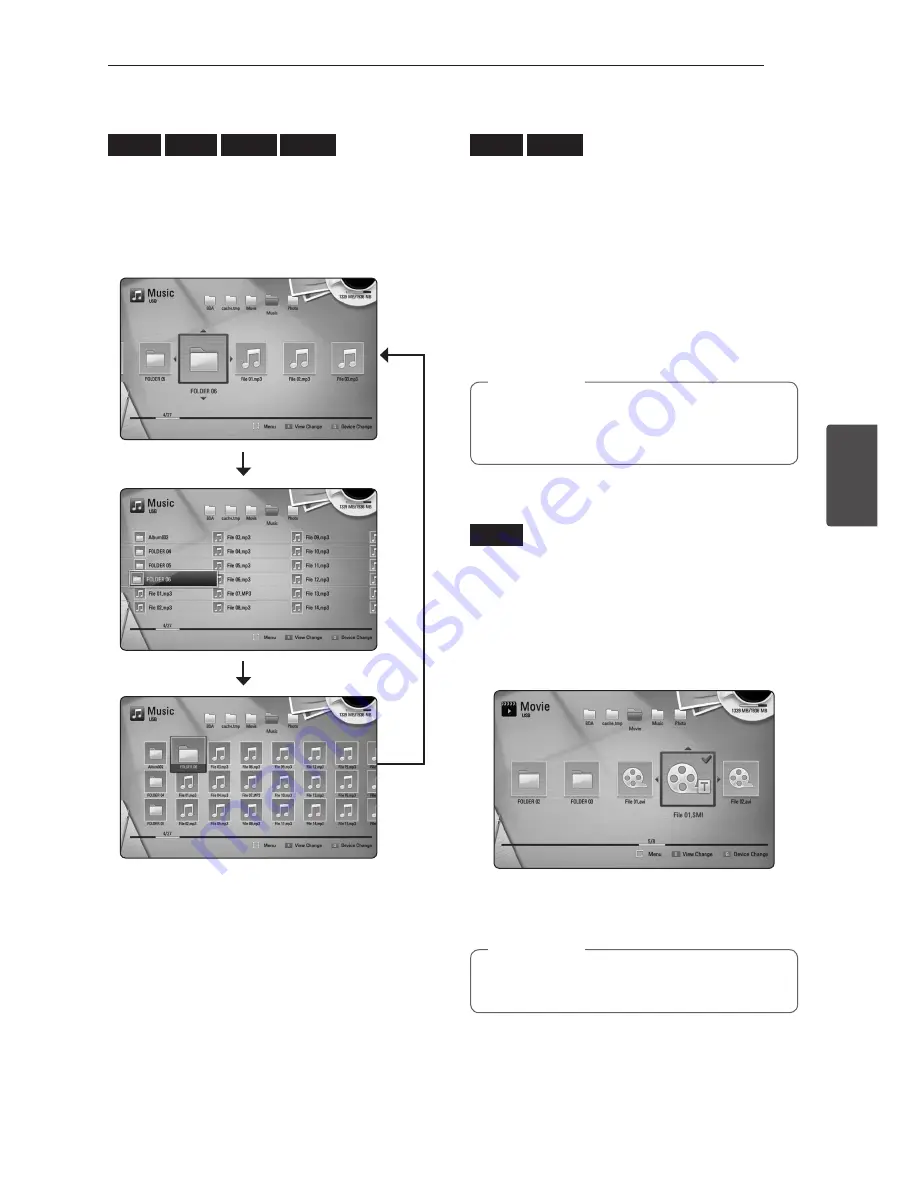
Operating
47
Oper
ating
4
Changing content list view
MOVIE
MUSIC
PHOTO
REC
On the [Movie], [Music] or [Photo] menu, you can
change the content list view.
Method 1
Press red (R) coloured button repeatedly.
Method 2
1.
On the content list, press INFO/MENU
(
m
)
to
display the option menu.
2.
Use
W/S
to select the [View Change] option.
3.
Press ENTER (
b
) to change the content list
view.
Viewing content information
MOVIE
REC
The player can display the content information.
1.
Select a file using
W/S/A/D
.
2.
Press INFO/MENU
(
m
)
to display the option
menu.
3.
Select the [Information] option using
W/S
,
and press ENTER (
b
).
The file information appears on the screen
During movie playback, you can display the file
information by pressing TITLE/POPUP.
The information displayed on the screen may
not be correct compared to the actual content
information.
,
Note
Selecting a subtitle file
MOVIE
If the subtitle file name is different from the movie
file name, you need to select the subtitle file on the
[Movie] menu before playing the movie.
1. Use
W/S/A/D
to select the subtitle file you
wish to play in the [Movie] menu.
2. Press ENTER (
b
).
Press ENTER (
b
) again to deselect the subtitle
file. Selected subtitle file will be displayed when
you play the movie file.
y
If you press
Z
(STOP) while playback, the
subtitle selection is cancelled.
,
Note






























