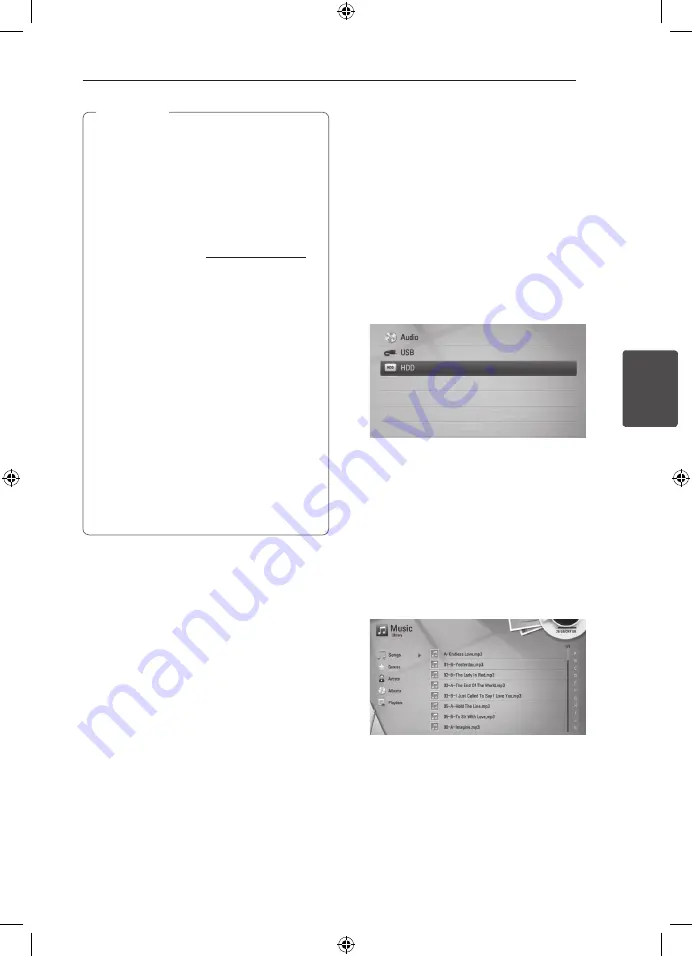
Operating
67
Oper
ating
4
y
The player must be connected to the
broadband internet for accessing the
Gracenote Media Database.
y
If the music information is not in the
Gracenote Media Database, message
appears on the screen.
y
If the information from the Gracenote Media
Database is either not correct or does not
exist, please contact www.gracenote.com
for support.
y
Depending on the cases, it will takes a few
minutes to load music information from the
Gracenote Media Database.
y
Information may be displayed in broken
letters, if the language you selected is not
available on the Gracenote Media Database.
y
This function is not available for NetCast on-
line content and content in DLNA servers.
y
LG is a licensee of Gracenote technology
and is not responsible or reliable for
information from the Gracenote Media
Database.
y
Audio CDs that users made for their only
private purposes cannot be supported in
this feature because they are not in the
Gracenote Media Database.
,
Note
Using the Music Library
The player offers Music Library menu for the music
contents stored in the internal hard disk drive. The
player accesses the Gracenote Media Database and
loads the music information for all of the music
contents in the internal hard disk drive. You can also
manage the music contents by various categories
from the Music Library menu.
1.
Press HOME
(
n
).
2.
Select [Music] using
A/D
, and press ENTER
(
b
).
3.
Select the [HDD] using
W/S
, and press ENTER
(
b
).
4.
Press INFO/DISPLAY
(
m
)
to display the option
menu.
5.
Use
W/S
to select [Library mode] option, and
press ENTER (
b
) to display the [Library] menu.
If you want to return to the directory mode,
press INFO/DISPLAY
(
m
)
and select [Directory
mode] and press ENTER (
b
).
6.
All the audio files stored in the internal hard disk
drive are sorted by categories with the music
information loaded from Gracenote Media
Database. Use
W/S
to select a category.






























