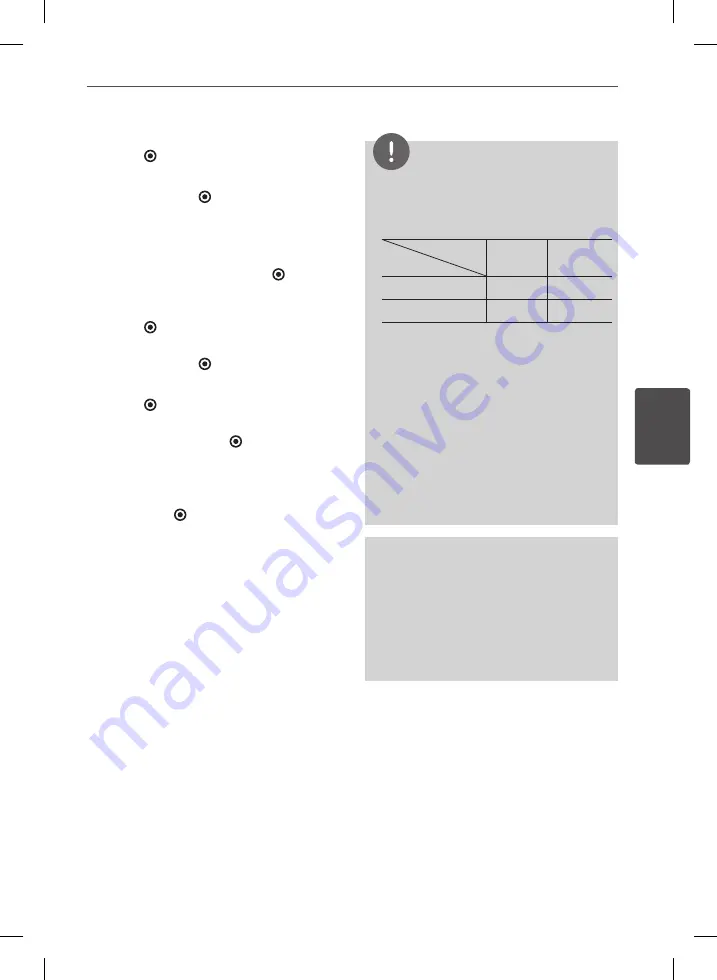
71
Operation
Oper
ation
4
5.
Use
U
/
u
/
I
/
i
to select [Start], and press
ENTER ( ).
6.
Select the [USB] or [HDD] option using
I
/
i
,
and press ENTER ( ).
This step is needed only when a USB
storage device is connected.
7.
Use
U
/
u
/
I
/
i
to select a destination folder
to be copied, and press ENTER ( ).
If you want to create a new folder, use
U
/
u
/
I
/
i
to select [New Folder] and press
ENTER ( ).
Enter folder name using virtual keyboard,
and press ENTER ( ) while [OK] is selected.
8.
Use
U
/
u
/
I
/
i
to select [OK], and press
ENTER ( ) to start Audio CD archiving.
If you want to stop in progressing Audio CD
archiving, press ENTER ( ) while [Cancel] is
highlighted.
9.
A message appears when Audio CD
archiving is completed.
Press ENTER ( ) to check the audio file
created in the destination folder.
NOTE
•
The table below shows the average recording
time from an audio track with 4 minutes of
playback time to an audio file with 192kbps as
an example.
Status
Device
stop
mode
while
playback
Internal HDD
15 sec.
23 sec.
USB
1.4 min.
2 min.
•
All times in the above table are approximate.
•
Actual recording time for USB storage device
varies depending on the USB storage device’s
ability.
•
Make sure that there is minimum of 50MB free
space is needed when recording into the USB
storage device.
•
The length of the music should be longer than
20 seconds for the proper recording.
•
Do not turn off this player or extract the
connected USB storage device during Audio CD
recording.
The making of unauthorized copies of copy-
protected material, including computer programs,
files, broadcasts and sound recordings, may be
an infringement of copyrights and constitute a
criminal offense.
This equipment should not be used for such
purposes.
Be responsible
Respect copyrights






























