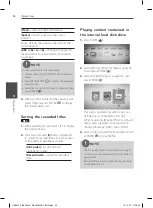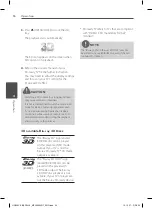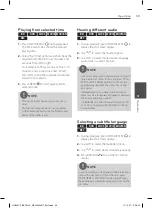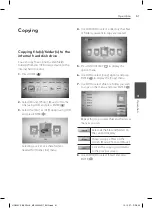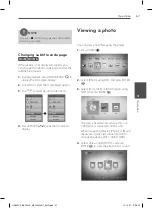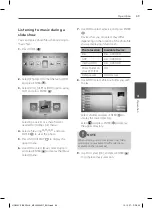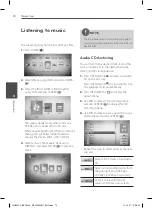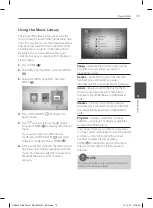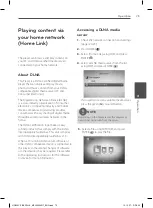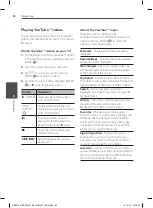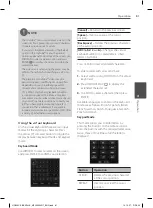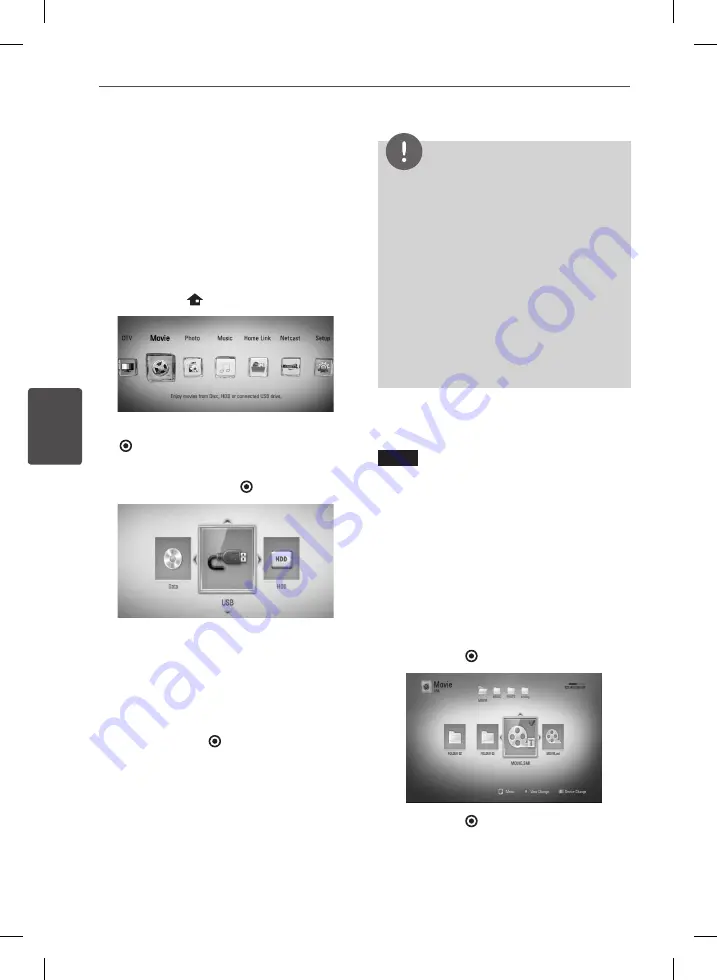
66
Operation
Oper
ation
4
Playing a movie file
and VR disc
You can play DVD-RW discs that are recorded
in Video Recording (VR) format and movie files
contained on a disc/HDD/USB device.
1.
Press HOME (
).
2.
Select [Movie] using
I
/
i
, and press ENTER
( ).
3.
Select [Disc], [USB] or [HDD] option using
I
/
i
, and press ENTER ( ).
This step is needed only when a disc or a
USB device is connected on this unit.
While navigating [Movie], [Photo] or [Music]
menu, press green (G) colored button to
change the device. (DISC, USB or HDD)
4.
Select a file using
U
/
u
/
I
/
i
, and press
B
(PLAY) or ENTER ( ) to play the file.
NOTE
•
The file requirements are described on page 10.
•
You can use various playback functions. Refer to
pages 49-60.
•
Unfinalized DVD VR format discs may not be
played in this player.
•
Some DVD-VR discs are made with CPRM data
by DVD RECORDER. This unit cannot support
these kinds of discs.
What is CPRM?
CPRM is a copy protection system (with
scramble system) only allowing the recording of
‘copy once’ broadcast programs. CPRM stands
for Content Protection for Recordable Media.
Selecting a subtitle file
MOVIE
If a movie file name and the subtitle file
name are the same, subtitle file is played
automatically when playing the movie file.
If the subtitle file name is different from the
movie file name, you need to select the subtitle
file on the [Movie] menu before playing the
movie.
1.
Use
U
/
u
/
I
/
i
to select the subtitle file you
wish to play in the [Movie] menu.
2.
Press ENTER ( ).
3.
Press ENTER ( ) again to deselect the
subtitle file. Selected subtitle file will be
displayed when you play the movie file.
HR559C-P.BESPLLK_MFL65225517_ENG.indd 66
10. 10. 27. �� 5:50