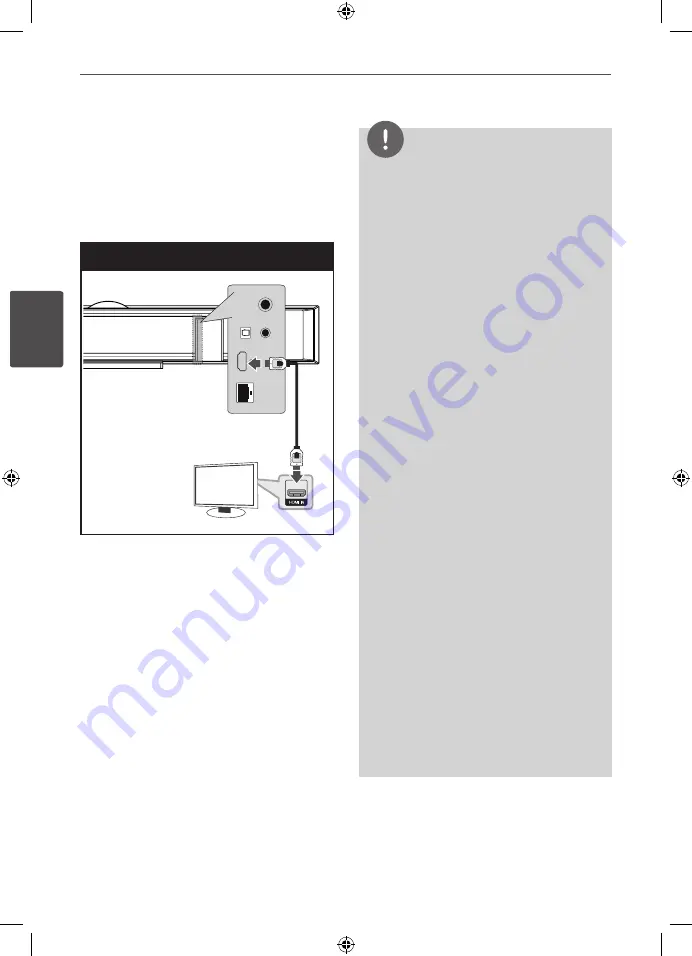
20
Installation
Ins
talla
tion
3
HDMI Connection
If you have a HDMI TV or monitor, you
can connect it to this player using a HDMI
cable(Type A, Version 1.3). Connect the HDMI
OUT jack on the player to the HDMI IN jack on
a HDMI compatible TV or monitor.
HDMI Connection
TV
Player
Set the TV’s source to HDMI (refer to TV’s
Owner’s manual).
NOTE
• Changing the resolution when the connection
has already been established may result in
malfunctions. To solve the problem, turn off the
player and then turn it on again.
• When the HDMI connection with HDCP is not
verified, TV screen is changed to black screen.
In this case, check the HDMI connection, or
disconnect the HDMI cable.
• If there is noise or lines on the screen, please
check the HDMI cable (length is generally
limited to 4.5 m and use a high speed HDMI
cable (version 1.3).
• If a connected HDMI device does not accept the
audio output of the
player
, the HDMI
device’s audio sound may be distorted or may
not output.
• When you use HDMI connection, you can
change the resolution for the HDMI output.
(Refer to “Resolution Setting” on page 22.)
• Select the type of video output from the HDMI
OUT jack using [HDMI Color Setting] option on
the [Setup] menu (see page 32).
• When you connect a HDMI or DVI compatible
device make sure of the following:
- Try switching off the HDMI/DVI device and this
player. Next, switch on the HDMI/DVI device
and leave it for around 30 seconds, then switch
on this player.
- The connected device’s video input is set
correctly for this unit.
- The connected device is compatible with
720x576p, 1280x720p, 1920x1080i or
1920x1080p video input.
• Not all HDCP-compatible HDMI or DVI devices
will work with this player.
- The picture will not be displayed properly with
non-HDCP device.
- This player does not playback and TV screen is
changed to black screen.
HLX55W-FN_BKAZLL_ENG_0487.indd 20
2011-11-25 �� 1:13:46
















































