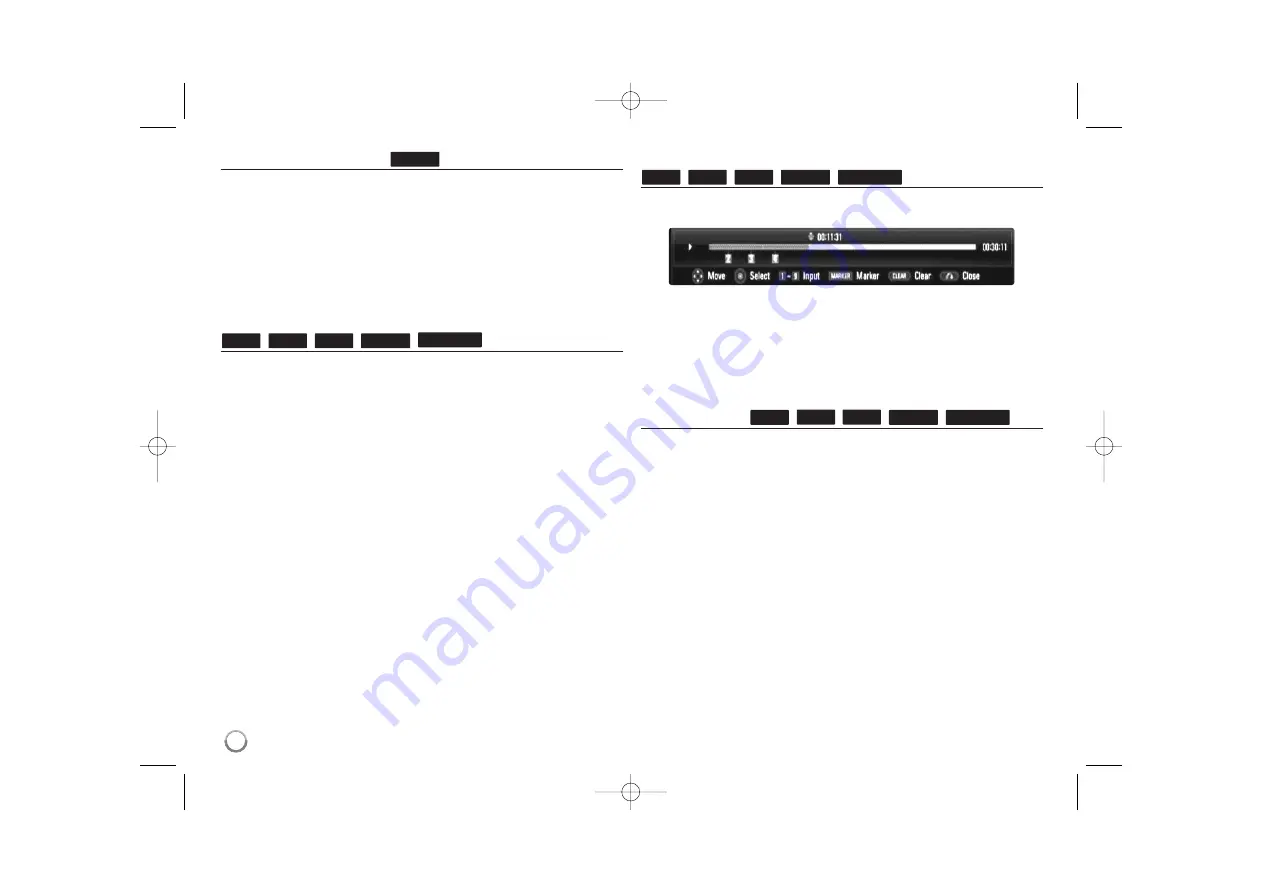
32
Selecting a subtitle file
If names of the movie file and subtitle file are same, subtitle file is played
automatically when playing the movie file. If the name of the subtitle file is
different from movie file name, you need to select the subtitle file on the
[Movie] menu before playing the movie.
Use
v V b B
to select the subtitle file you wish to play in the [Movie]
menu,and then press MARKER. Press MARKER again to deselect the
subtitle file. Selected subtitle file will be displayed when you play the movie
file. If you press STOP (
x
) while playback, the subtitle selection is
canceled.
Hearing a different audio
During playback, press DISPLAY to display the playback menu.
Use
v V
to select the [Audio] option then use
b B
to select desired
audio language, audio track or audio channel.
Notes:
• Some discs allow you to change audio selections only via the disc
menu. If this is the case, press TITLE/POPUP or DISC MENU button
and choose the appropriate audio from the selections on the disc menu.
• Immediately after you have switched sound, there may be a temporary
discrepancy between the display and actual sound.
• On BD-ROM disc, the multi audio format (5.1CH or 7.1CH) is displayed
with [MultiCH] in the on-screen display.
Using the search menu
During playback, press SEARCH to display the search menu.
Press
b B
to skip the playback 15 seconds forward or backward.
Tip:
You can select a point that you want to skip by pressing and holding
b
/
B
button.
Notes:
• This function may not work on some disc or titles.
• This function may not work on some [My media] content depending on
the file type and ability of the DLNA server.
Marker Search
To enter a Marker
You can start playback from up to nine memorized points. To enter a
marker, press MARKER at the desired point on the disc. The Marker icon
appears on the TV screen briefly. Repeat to enter up to nine markers.
To Recall or Clear a Marked Scene
Press SEARCH and the search menu appears on the screen.
Press a number button to select a marker number that you want to recall.
Playback starts from the marked scene.
OR
Press
V
to highlight a marker number. Use
b
/
B
to select a marked scene
that you want to recall or clear.
Press ENTER and playback starts from the marked scene. Press CLEAR
and the marked scene is erased from the search menu.
Notes:
• This function may not work on some disc or titles.
• All marked points are cleared if the title is in complete stop (
x
) mode,
the title is changed or if you unload the disc.
MOVIE-N
MOVIE
AVCHD
DVD
BD
MOVIE-N
MOVIE
AVCHD
DVD
BD
MOVIE-N
MOVIE
AVCHD
DVD
BD
MOVIE
HLB34S-DP_BFRALLK_ENG_6943 3/10/10 2:36 PM Page 32






























