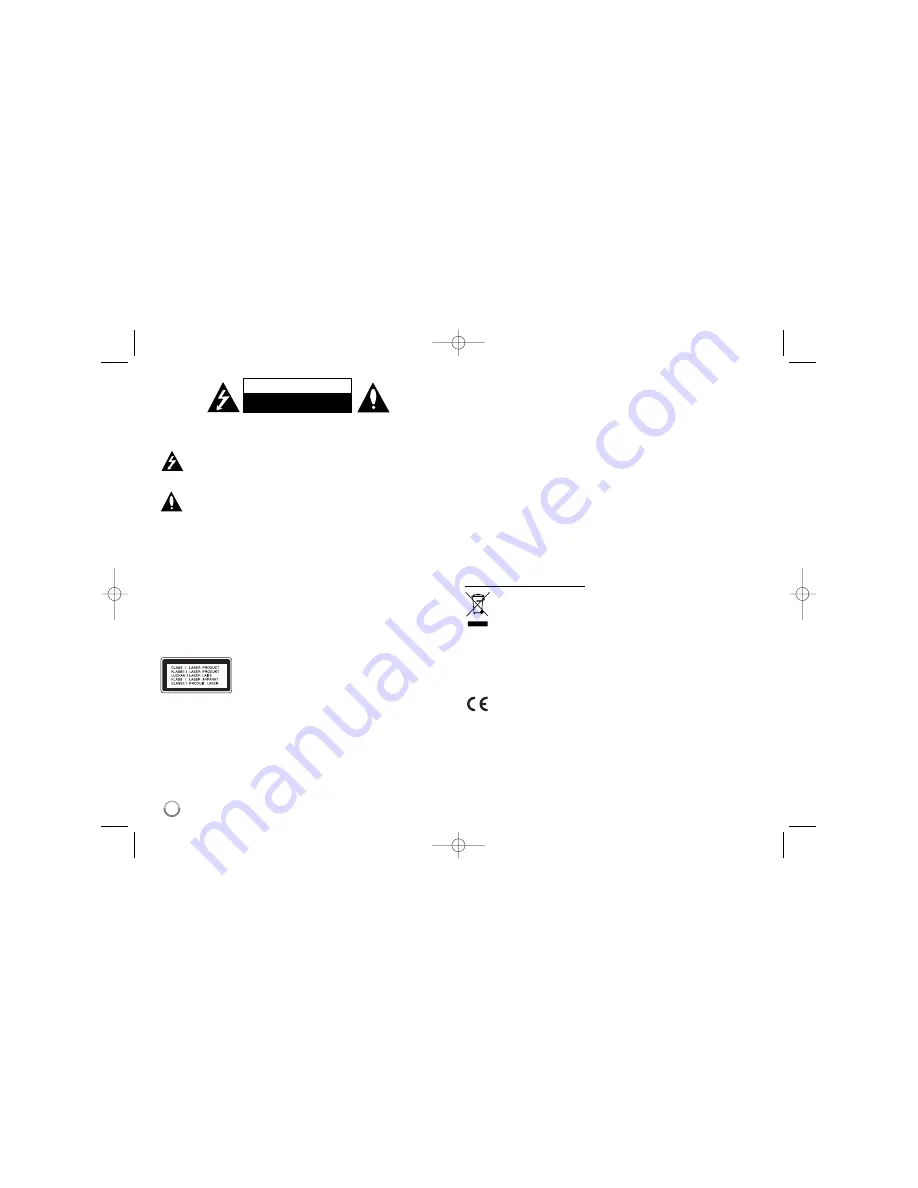
2
CAUTION:
TO REDUCE THE RISK OF ELECTRIC SHOCK DO NOT REMOVE
COVER (OR BACK) NO USER-SERVICEABLE PARTS INSIDE REFER SER-
VICING TO QUALIFIED SERVICE PERSONNEL.
This lightning flash with arrowhead symbol within an equilateral triangle
is intended to alert the user to the presence of uninsulated dangerous
voltage within the product’s enclosure that may be of sufficient magni-
tude to constitute a risk of electric shock to persons.
The exclamation point within an equilateral triangle is intended to alert
the user to the presence of important operating and maintenance (serv-
icing) instructions in the literature accompanying the product.
WARNING:
TO PREVENT FIRE OR ELECTRIC SHOCK HAZARD, DO NOT
EXPOSE THIS PRODUCT TO RAIN OR MOISTURE.
WARNING:
Do not install this equipment in a confined space such as a book
case or similar unit.
CAUTION:
Do not block any ventilation openings. Install in accordance with the
manufacturer's instructions.
Slots and openings in the cabinet are provided for ventilation and to ensure reli-
able operation of the product and to protect it from over heating. The openings
should be never be blocked by placing the product on a bed, sofa, rug or other
similar surface. This product should not be placed in a built-in installation such
as a bookcase or rack unless proper ventilation is provided or the manufactur-
er's instruction has been adhered to.
CAUTION:
CLASS 3B VISIBLE AND INVISIBLE LASER
RADIATION WEN OPEN AND INTERLOCKS
DEFEATED AVOID EXPOSER TO THE BEAM.
CAUTION:
This product employs a Laser System.
To ensure proper use of this product, please read this owner’s manual carefully
and retain it for future reference. Should the unit require maintenance, contact
an authorized service center.
Use of controls, adjustments or the performance of procedures other than those
specified herein may result in hazardous radiation exposure.
To prevent direct exposure to laser beam, do not try to open the enclosure.
Visible laser radiation when open. DO NOT STARE INTO BEAM.
CAUTION:
The apparatus should not be exposed to water (dripping or splash-
ing) and no objects filled with liquids, such as vases, should be placed on the
apparatus.
CAUTION concerning the Power Cord
Most appliances recommend they be placed upon a dedicated circuit;
That is, a single outlet circuit which powers only that appliance and has no addi-
tional outlets or branch circuits. Check the specification page of this owner's
manual to be certain. Do not overload wall outlets. Overloaded wall outlets,
loose or damaged wall outlets, extension cords, frayed power cords, or dam-
aged or cracked wire insulation are dangerous. Any of these conditions could
result in electric shock or fire. Periodically examine the cord of your appliance,
and if its appearance indicates damage or deterioration, unplug it, discontinue
use of the appliance, and have the cord replaced with an exact replacement
part by an authorized service center. Protect the power cord from physical or
mechanical abuse, such as being twisted, kinked, pinched, closed in a door, or
walked upon. Pay particular attention to plugs, wall outlets, and the point where
the cord exits the appliance. To disconnect power from the mains, pull out the
mains cord plug. When installing the product, ensure that the plug is easily
accessible.
Disposal of your old appliance
1. When this crossed-out wheeled bin symbol is attached to a product it
means the product is covered by the European Directive 2002/96/EC.
2. All electrical and electronic products should be disposed of separately
from the municipal waste stream via designated collection facilities
appointed by the government or the local authorities.
3. The correct disposal of your old appliance will help prevent potential
negative consequences for the environment and human health.
4. For more detailed information about disposal of your old appliance,
please contact your city office, waste disposal service or the shop
where you purchased the product.
This product is manufactured to comply with EMC Directive
2004/108/EC and Low Voltage Directive 2006/95/EC.
European representative:
LG Electronics Service Europe B.V.
Veluwezoom 15, 1327 AE Almere, The Netherlands
(Tel : +31-036-547-8940)
CAUTION
RISK OF ELECTRIC SHOCK
DO NOT OPEN
RH387-P_BUKRLLK-ENG 7/16/08 1:27 PM Page 2



































