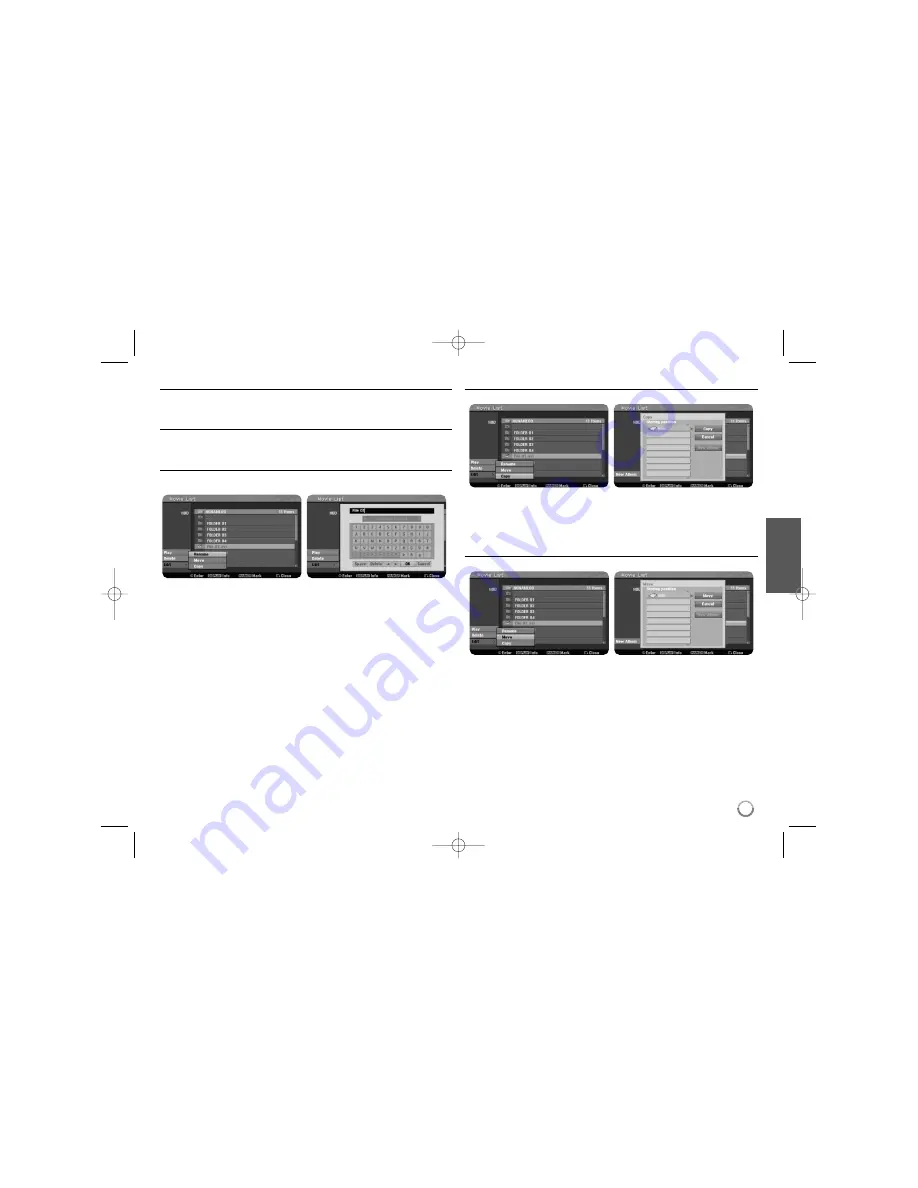
23
Selecting multiple files or folders on the list
You can select not only single file but also multiple files using MARKER
button. Press MARKER at the desired files to select multiple files.
Selecting all files and folders on the current list
If you want to select all files and folders on the list, press CLEAR at any
file or folder on the list. Press CLEAR again to deselect files and folders.
Naming a file or folder on the HDD
You can name a file or folder on the HDD. The length of a name can be up to
32 characters long.
Select a file or folder you would like to rename then press ENTER. Select [Edit]
option then press ENTER to show sub options. The keyboard menu appears by
pressing ENTER while [Rename] option is selected.
Copying file(s) or folder(s) to the HDD
You can copy file(s) or folder(s) to the HDD.
Select file(s) or folder(s) you would like to copy then press ENTER. Select [Edit]
option then press ENTER to show sub options. The [Copy] menu appears by
pressing ENTER while [Copy] option is selected. Select a directory that you
would like to copy to. Select the [Copy] option then press ENTER to begin
copying.
Moving file(s) or folder(s) to the other folder on the HDD
You can move file(s) or folder(s) to the other folder on the HDD.
Select file(s) or folder(s) you would like to move then press ENTER. Select
[Edit] option then press ENTER to show sub options. The [Move] menu appears
by pressing ENTER while [Move] option is selected. Select a directory that you
would like to move to. Select the [Move] option then press ENTER to begin
moving.
RH387K-P-BUKRLLK-ENG 7/16/08 1:29 PM Page 23














































