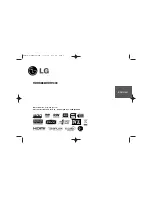Reviews:
No comments
Related manuals for HDR1000

DV-40
Brand: Fostex Pages: 182

EDIC-mini Tiny 16 U352
Brand: TS-market Pages: 8

SH-S183L
Brand: Samsung Pages: 1

895M
Brand: Samsung Pages: 4

DVD-H40A
Brand: Samsung Pages: 34

DVD-H4000
Brand: Samsung Pages: 34

DVD-SR270M
Brand: Samsung Pages: 83

DVD-H40
Brand: Samsung Pages: 67

DVD-VR350M
Brand: Samsung Pages: 91

DVD-VR300E
Brand: Samsung Pages: 108

DVD-SH871M
Brand: Samsung Pages: 107

DVD-SH873M
Brand: Samsung Pages: 109

DVD-TR520
Brand: Samsung Pages: 115

DVD-SH893
Brand: Samsung Pages: 117

DVD-VR320/COM
Brand: Samsung Pages: 249

G4-304SD1a
Brand: Gatekeeper Systems Pages: 151

TP-M140
Brand: Aiwa Pages: 4

TP-M115
Brand: Aiwa Pages: 8