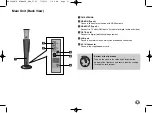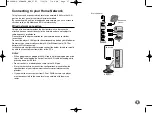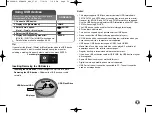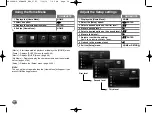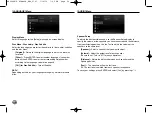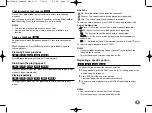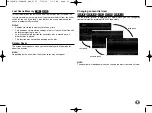Setting the sound mode
You can select a suitable sound mode. Press SOUND EFFECT repeatedly
until the desired mode appears on the front panel display or the TV screen.
The setting of the sound mode is not available when [HDMI Audio] is set to
[On] (see page 27).
[Natural] mode:
You can enjoy comfortable and natural sound.
[Bypass] mode:
Software with multichannel surround audio signals
are played according to the way it was recorded.
[Bass Booster] mode:
Reinforce the bass sound effect from front left
and right speaker and subwoofer.
[News] mode:
This mode makes voice sound clear, improving the
quality of voice sound.
[Drama] mode:
You can enjoy more dynamic sound with improved
center channel while watching a television drama.
[Sports] mode:
This mode produces dynamic sound expansion for the
sports program.
[Game] mode:
You can enjoy more virtual sound while playing video
games.
[Concert] mode:
Creates the sound of concert hall.
[Music ReTouch] mode:
When listening to MP3 files or other
compressed music, you can enhance the sound. This mode is
available only to 2 channel sources.
Adjust the speaker level settings
You can adjust the sound level of each speaker.
Press SPEAKER LEVEL repeatedly to select a desired speaker to set.
Press VOL (+/-) to adjust the sound level of the selected speaker while the
level setting menu is displayed on the front panel display or the TV screen.
Repeat and adjust the sound level of the other speakers.
Using the late night function
You can compress the dynamic range of the sound track.
Press NIGHT repeatedly.
This may be useful when you want to watch movies at low volumes late at
night.
[NIGHT OFF]:
Late night function off.
[NIGHT ON]:
Reduction in dynamic range.
Notes:
• The late night function may be less effective or even have no effect
depending on the source.
• While the late night mode is on, the lighting of the touch buttons and the
level meter are turned off.
Using the mood lighting
You can set the mood lighting mode by pressing
button.
22
HB994PK-F.AIRNDLK_ENG_9793 7/14/10 7:44 PM Page 22