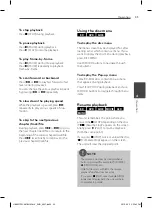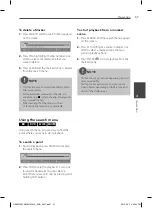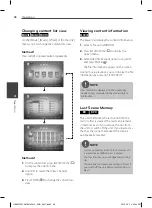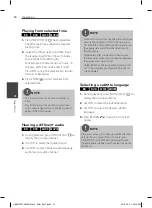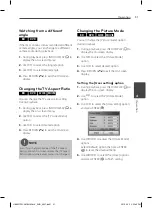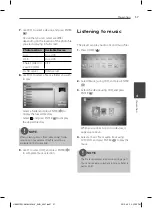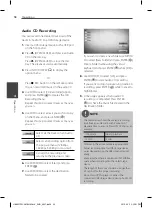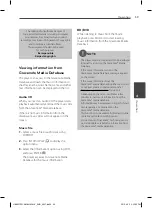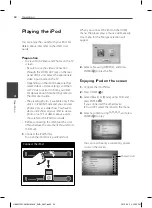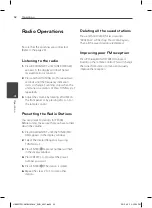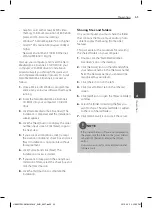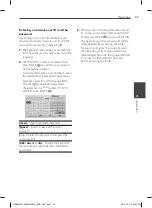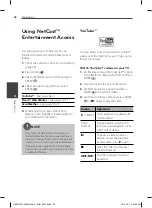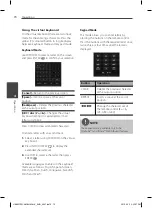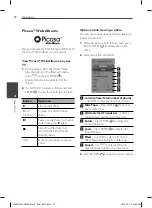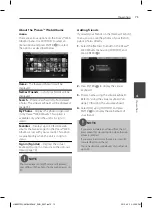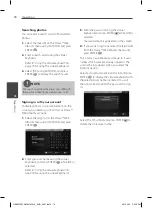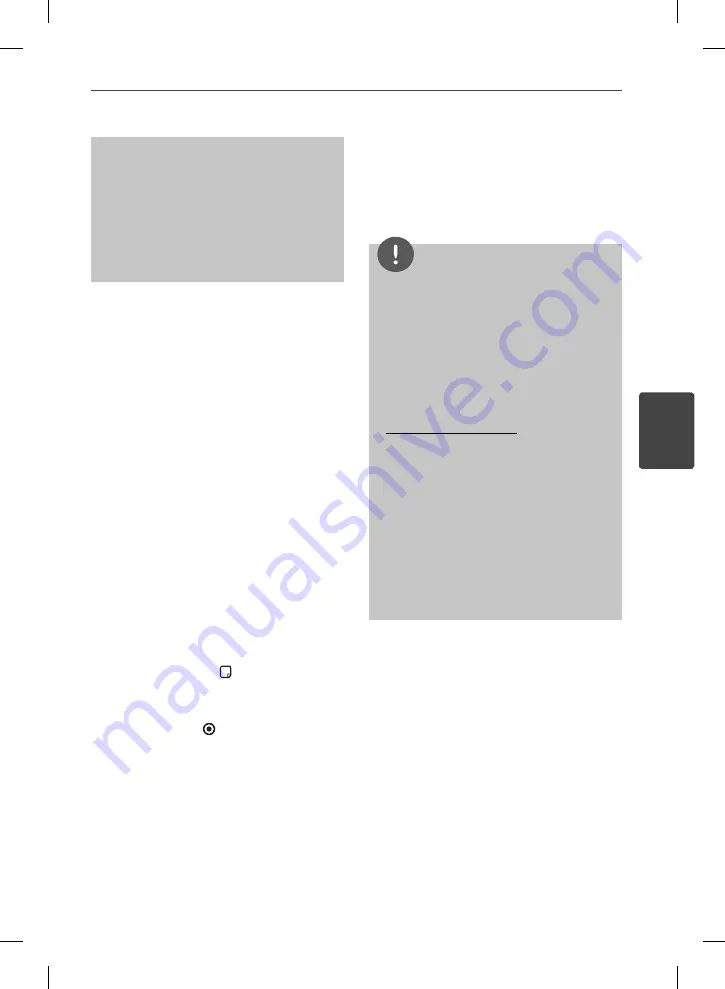
59
Operation
4
Operation
The making of unauthorized copies of
copy-protected material, including computer
programmes, fi les, broadcasts and sound
recordings, may be an infringement of copyrights
and constitute a criminal off ense.
This equipment should not be used
for such purposes.
Be responsible
Respect copyrights
Viewing information from
Gracenote Media Database
The player can access to the Gracenote Media
Database and loads the music information so
that Track name, Artist Name, Genre and other
text information can be displayed on the list.
Audio CD
When you insert an Audio CD, the player starts
playback automatically and load the music title
from the Gracenote
®
Media Database.
If there is no music information from the
database, music titles will not appear on the
screen.
Music fi le
1.
Select a music fi le or audio track using
U
/
u
/
I
/
i
.
2.
Press INFO/DISPLAY ( ) to display the
option menu.
3.
Select the [Information] option using
U
/
u
,
and press ENTER ( ).
The player accesses to Gracenote Media
Database for the music information.
BD/DVD
While listening to music from the movie
playback, press MUSIC ID to start loading
music information from the Gracenote Media
Database.
NOTE
The player must be connected to the broadband
internet for accessing the Gracenote
®
Media
Database.
If the music information is not in the
Gracenote
®
Media Database, message appears
on the screen.
If the music information from the
Gracenote
®
media database is either not correct
or not exist, please contact Gracenote
®
at
http://www.gracenote.com for support.
Depending on the cases, it will takes a few
minutes to load music information from the
Gracenote
®
media database.
Information may be displayed in English, if your
own language is not available on the
Gracenote
®
media database.
This function is not available for NetCast on-line
content and content in DLNA servers.
LG is a licence of Gracenote
®
technology and is
not responsible or reliable for information from
the Gracenote
®
media database.
•
•
•
•
•
•
•
HB965TZW-AM.BHKGLLK_ENG_0857.ind59 59
HB965TZW-AM.BHKGLLK_ENG_0857.ind59 59
2010.4.23 3:32:52 PM
2010.4.23 3:32:52 PM