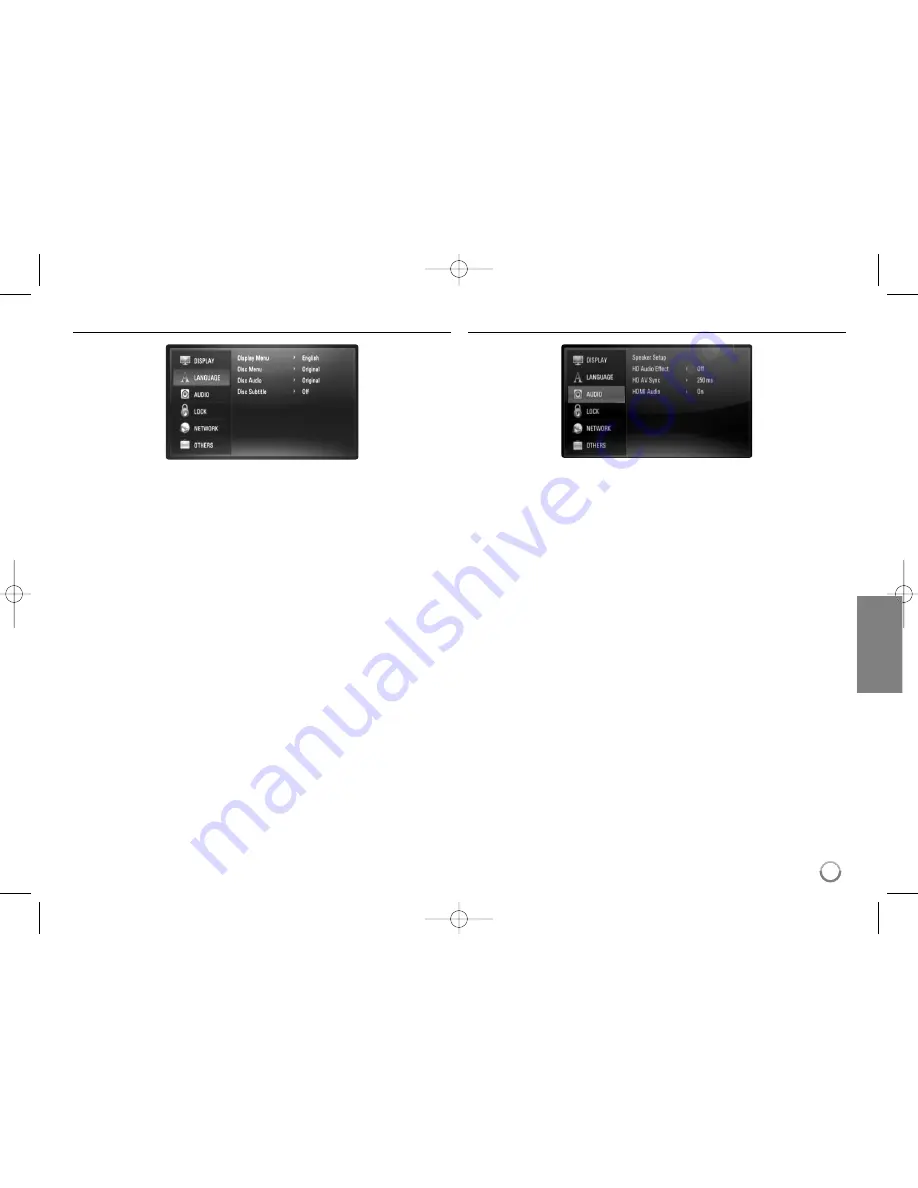
23
[LANGUAGE] Menu
Display Menu
Select a language for the [Setup] menu and on-screen display.
Disc Menu / Disc Audio / Disc Subtitle
Select the language you prefer for the audio track (disc audio), subtitles,
and the disc menu.
[Original] – Refers to the original language in which the disc was
recorded.
[Other] – Press ENTER to select another language. Use number
buttons then ENTER to enter the corresponding 4-digit number
according to the language code list on page 43.
[Off] (for Disc Subtitle) – Turn off Subtitle.
Note:
Depending on a disc, your language setting may not work for some disc.
[AUDIO] Menu
Speaker Setup
To obtain the best possible sound, use the Speaker Setup display to
specify the volume of the speakers you have connected and their distance
from your listening position. Use the Test to adjust the volume of the
speakers to the same level.
[Speaker] – Select a speaker that you want to adjust.
[Volume] – Adjust the output level of each speaker.
Be sure to set “Test” to “All” for easy adjustment.
[Distance] – Adjust the distance between each speaker and the
listening position.
[Test] – The speakers will emit a test tone.
All: The test tone is emitted from each speaker in sequence.
To save your settings, press ENTER and select [Yes] by pressing
b
b
/
B
B
.
HB954TB_XD.BKAZLL_ENG_2884 4/21/09 2:28 PM Page 23
















































