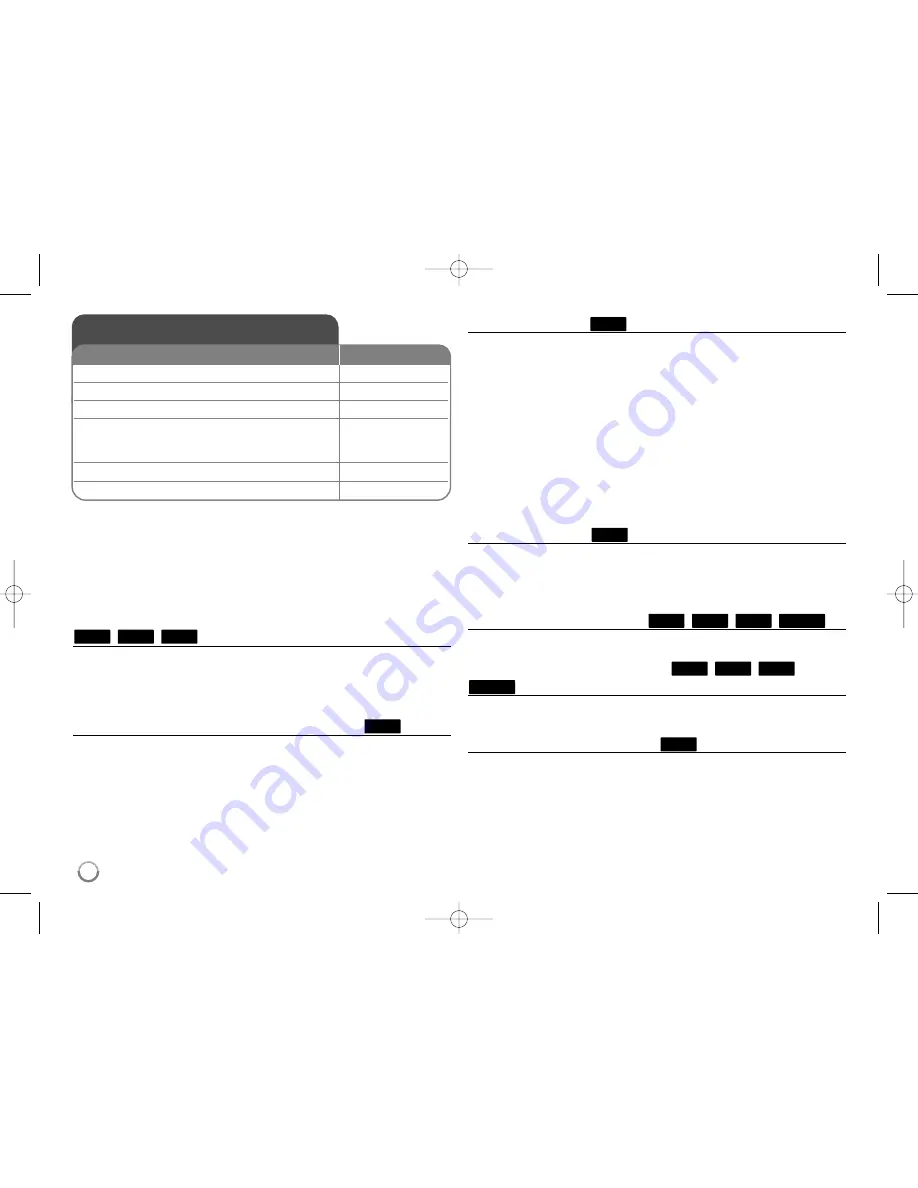
28
Notes:
•
When you turn on the player or replace a disc, the player returns to the
initial default setting. Depending on a disc, a specific type of audio that
the disc has is output.
•
Depending on the pre-recorded contents of the BD-ROM, some func-
tions may not be available or may be operated differently than other
media.
If a disc menu screen is displayed
The menu screen may be displayed first after loading a disc which contains
a menu.
Use
b
/
B
/
v
/
V
buttons to select the title/chapter you want to view, then
press ENTER to start playback.
Skip to the next/previous chapter/track/file
During playback, press
.
or
>
to go to the next chapter/track/file or
to return to the beginning of the current chapter/track/file.
Press
.
twice briefly to step back to the previous chapter/track/file.
Resume playback
During playback, press STOP (
x
) to stop playback.
The unit records the stopped point, depending on the disc. “
Xx
” appears
on the screen briefly. Press PLAY (
N
) to resume playback (from the
scene point). If you press STOP (
x
) again or unload the disc (“
x
” appears
on the screen.), the unit will clear the stopped point. (
Xx
= Resume Stop,
x
= Complete Stop)
Notes:
•
The resume point may be cleared when a button is pressed
(for example; POWER, OPEN/CLOSE, etc).
•
On BD-Video discs including BD-J, the resume play function does not
work.
•
On BD-ROM interactive title, the unit will be in Complete Stop mode if
you press STOP once during playback.
Pause a playback
During playback, press PAUSE/STEP (
X
) to pause playback. Press PLAY
(
N
) to continue playback.
Tip:
During Audio CD or MP3/WMA playback, press
X
once again to
resume playback.
Frame-by-Frame playback
Press PAUSE/STEP (
X
) repeatedly to play Frame-by-Frame playback.
Slow down the playing speed
While the playback is paused, press SCAN
M
repeatedly to play in slow
motion (4 steps, forward only).
Fast forward or fast reverse
Press SCAN (
m
or
M
) to play fast forward or fast reverse during
playback.
You can change the various playback speeds by pressing SCAN (
m
or
M
) repeatedly. Press PLAY (
N
N
) to continue play at normal speed.
Note:
This function may not work on some disc or titles.
ALL
MOVIE
AVCHD
DVD
BD
MOVIE
AVCHD
DVD
BD
ALL
ALL
ALL
AVCHD
DVD
BD
Play a disc
1 Open the disc tray:
OPEN/CLOSE (
Z
Z
)
2 Insert a disc:
-
3 Close the disc tray:
OPEN/CLOSE (
Z
Z
)
4 Adjust the disc menu settings:
v V b B
, ENTER
A disc menu may not appear on the screen
depending on the disc.
5 Starts playback:
PLAY (
N
N
)
6 Stops playback:
STOP (
x
x
)
ON REMOTE
HB954SA-DD.BNLDLLK_ENG_6612 8/13/09 12:02 PM Page 28
















































