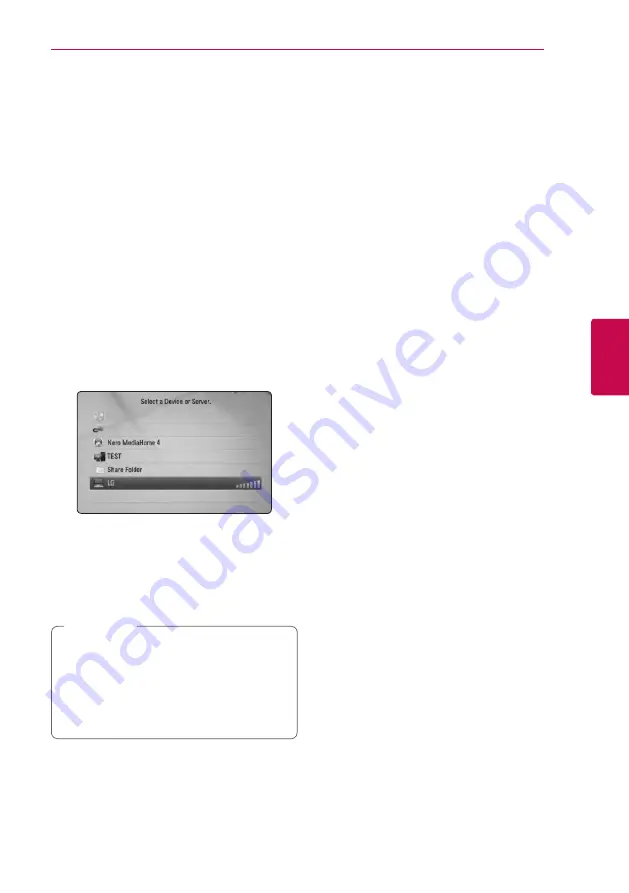
Operating
43
Oper
ating
4
Connecting to a Wi-Fi Direct™
certified server
yui
This player can play movie, music and photo files
located in a Wi-Fi Direct™ certified server. The Wi-Fi
Direct™ technology make the player to be directely
connected to a Wi-Fi Direct™ certified server
without connecting to a network device such as
access point.
1. Set the [Wi-Fi Direct] option on the [Setup]
menu to [On] (page 36).
2. Press HOME (
n
).
3. Select [Movie], [Photo] or [Music] using
A/D
,
and press ENTER (
b
).
4. Select a Wi-Fi Direct™ certified server on the list
using
W/S
, and press ENTER (
b
).
Wi-Fi Direct™ connection will be automatically
proceeded.
If you want to rescan available media server,
press the green (G) colored button.
5. Select a server using
W/S
, and press ENTER
(
b
) to navigate the server.
6. Select a file using
W/S/A/D
, and press
ENTER (
b
) to play the file.
y
For the purpose of the better transmission,
placing the player from the Wi-Fi Direct™
certified server as close as possible.
y
If you return to the Home screen after
connecting to a Wi-Fi Direct™ device, the
connection will be disconnected.
,
Note
Basic operations for video and
audio content
To stop playback
Press
Z
(STOP) while playback.
To pause playback
Press
M
(PAUSE) while playback.
Press
d
(PLAY) to resume playback.
To play frame-by-frame (Video)
Press
M
(PAUSE) while movie playback.
Press
M
(PAUSE) repeatedly to play Frame-by-Frame
playback.
To scan forward or backward
Press
c
or
v
to play fast forward or fast reverse
during playback.
You can change the various playback speeds by
pressing
c
or
v
repeatedly.
To slow down the playing speed
While the playback is paused, press
v
repeatedly
to play various speeds of slow motion.
To skip to the next/previous
chapter/track/file
During playback, press
C
or
V
to go to the
next chapter/track/file or to return to the beginning
of the current chapter/track/file.
Press
C
twice briefly to step back to the previous
chapter/track/file.
In the file list menu of a server, there may have
many types of contents in a folder together. In this
case, press
C
or
V
to go to the previous or
next content with same type.
















































