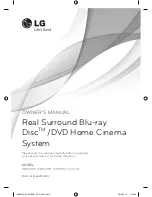OWNER’S MANUAL
Real Surround Blu-ray
Disc
TM
/DVD Home Cinema
System
MODEL
HB805PH (HB805PH, SH85PH-F/S/C/W)
P/NO : MFL63290033
Please read this manual carefully before operating
your set and retain it for future reference.
HB805PH-D0_BGBRLL_ENG_0033.indd 1
HB805PH-D0_BGBRLL_ENG_0033.indd 1
2010-08-19 6:49:30
2010-08-19 6:49:30