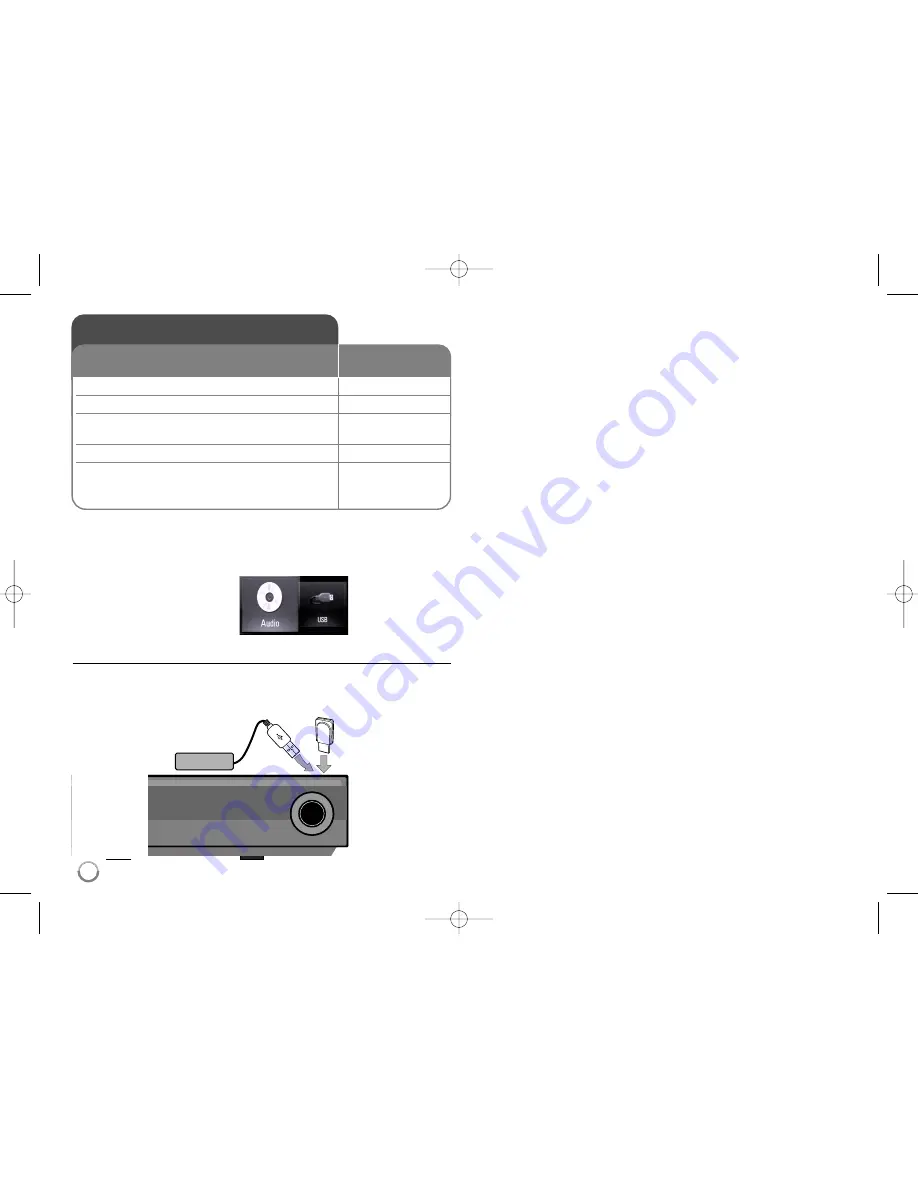
20
Tip:
If you select the [Movie], [Photo] or [Music] option when the USB device is
connected and a disc is inserted simultaneously, the menu for selecting a
media will appear. Select a media then press ENTER.
For example:
Inserting/Removing the USB device
Inserting the USB device – Insert straight-in until it fits into place.
Removing the USB device – Withdraw the USB device or cable
carefully.
Notes:
• This unit supports only USB Flash Drive and USB External HDD with
FAT16 or FAT32 format.
• The USB device can be used for the local storage for enjoying
BD-Live discs with Internet.
• This unit can support up to 4 partitions of the USB device.
• Do not extract the USB device during operation (play, etc.).
• A USB device which requires additional program installation when you
have connected it to a computer is not supported.
• USB device: USB device that support USB1.1 and USB2.0.
• Movie files (DivX), Music files (MP3/WMA) and photo files (JPEG/PNG)
can be played. For details of operations on each file, refer to relevant
pages.
• Regular back up is recommended to prevent data loss.
• If you use a USB extension cable or USB HUB, the USB device may not
be recognized.
• Some USB devices may not work with this unit.
• Digital camera and mobile phone are not supported.
• USB Port of the unit cannot be connected to PC. The unit cannot be
used as a storage device.
Using USB devices
This unit can play the movie, music and photo
files contained on the USB device.
ON REMOTE
1. Connect a USB device:
–
2 Displays the [Home Menu]:
HOME
3 Select a main option:
b
b B
B
, ENTER
[Movie], [Photo] or [Music] option
4 Select the [USB] option:
b
b B
B
5 Displays corresponding menu list:
ENTER
[MOVIE], [PHOTO] or [MUSIC] menu appears.
Details for the menu are on pages 33-37.
BD player
USB External HDD
USB Flash Drive
HB754CB-DD.BFRALL_ENG_6428 4/29/09 1:53 PM Page 20
















































