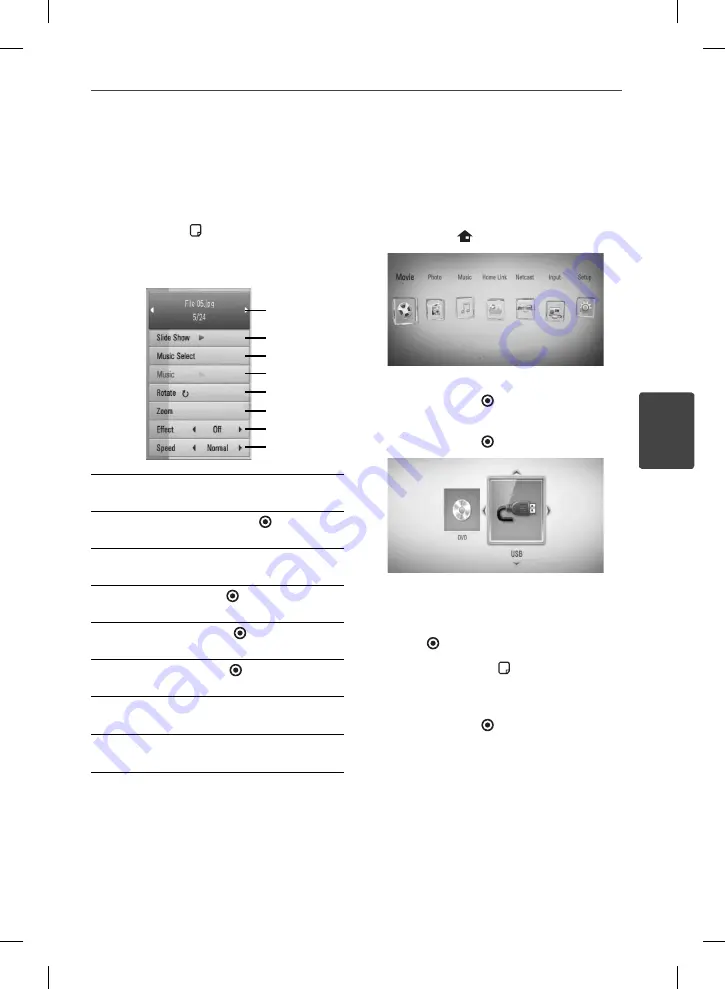
51
Operation
4
Operation
Options while viewing a photo
You can use various options during viewing a
photo in full screen.
1.
While viewing a photo in full screen, press
INFO/DISPLAY ( ) to display the option
menu.
2.
Select an option using
U
/
u
.
a
g
f
e
d
c
b
h
a
Current photo/Total number of photos
– Use
I
/
i
to view previous/next photo.
b
Slide Show
– Press ENTER ( ) to start or
pause slide show.
c
Music Select
– Select the background
music for the slide show.
d
Music
–Press ENTER ( ) to start or pause
background music.
e
Rotate
– Press ENTER ( ) to rotate the
photo clockwise.
f
Zoom
– Press ENTER ( ) to display the
[Zoom] menu.
g
Eff ect
– Use
I
/
i
to select a transition
eff ect between photos in a slide show.
h
Speed
– Use
I
/
i
to select a delaying
speed between photos in a slide show.
3.
Press RETURN (
O
) to exit the option menu.
Listening to music while slide
show
You can display photo fi les while listening to
music fi les.
1.
Press HOME (
).
2.
Select [Photo] or [Home Link] using
I
/
i
,
and press ENTER ( ).
3.
Select the [Disc] or [USB] option using
I
/
i
,
and press ENTER ( ).
Selecting a server or a share folder is
needed for [Home Link] menu.
4.
Select a fi le using
U
/
u
/
I
/
i
, and press
ENTER ( ) to view the photo.
5.
Press INFO/DISPLAY ( ) to display the
option menu.
6.
Use
U
/
u
to select [Music Select] option,
and press ENTER ( ) to display the [Music
Select] menu.
HB965DB-DD.BNLDLLK_ENG_0475.indd51 51
HB965DB-DD.BNLDLLK_ENG_0475.indd51 51
2010.2.26 9:58:11 AM
2010.2.26 9:58:11 AM






























