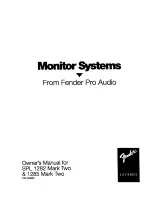ENGLISH
OWNER’S MANUAL
Network Blu-ray Disc
TM
/
DVD Home Cinema System
MODEL
HB44M (HB44M, SB45M-F/W), HB44S (HB44S, SB45S-F/W)
HB44C (HB44C, SB45C-F/W)
P/NO : MFL63290011
Please read this manual carefully before operating
your set and retain it for future reference.
FOR THE GUARANTEE TERMS & CONDITIONS,
PLEASE REFER TO INNER PAGE OF BACK COVER.
HB44-DD.GBRLL ENG 0011.indd 1
HB44-DD.GBRLL ENG 0011.indd 1
2010-03-09 ¿ÀÀü 11:04:28
2010-03-09 ¿ÀÀü 11:04:28