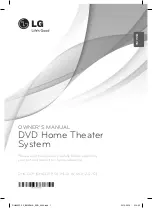80
Appendix
Appendix
7
Speakers
Front speaker (Left/ Right)
Type:
2 Way 2 speaker
Impedance Rated:
4 Ω
Input Power:
125 W
Max. Input power:
250 W
Net Dimensions
100 x 186 x 97 mm
(W x H x D):
Net Weight:
0.5 kg
Subwoofer
Type:
1 Way 1 speaker
Impedance Rated:
3 Ω
Input Power:
150 W
Max. Input power:
300 W
Net Dimensions
190 x 385 x 278 mm
(W x H x D):
Net Weight:
4.7 kg
•
•
HB44A(HB44A, SB45A-FW) DG ENG 0080 80
HB44A(HB44A, SB45A-FW) DG ENG 0080 80
2010-04-29 ¿ÀÀü 10:45:09
2010-04-29 ¿ÀÀü 10:45:09