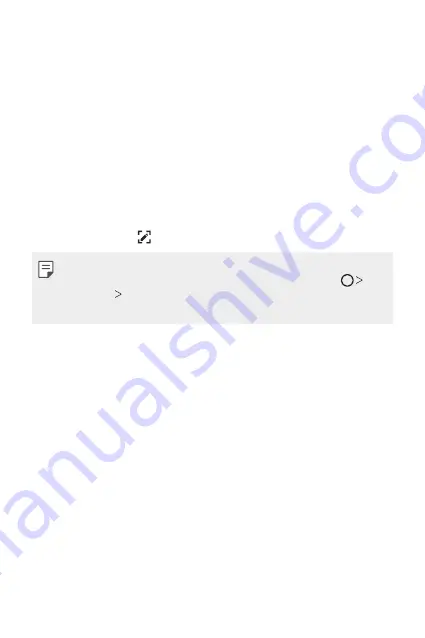
Basic Functions
75
Taking screenshots
You can take screenshots of the current screen you are viewing.
Via a shortcut
Press and hold the Power/Lock key and the Volume Down (-) key at the
same time for at least two seconds.
•
Screenshots can be viewed from the
Screenshots
folder in the
Gallery
.
Via
On the screen where you want to take a screenshot, drag the status bar
downwards, then tap .
•
When the screen is turned off or locked, you can access
by
pressing the Volume Up (+) key twice. To use this feature, tap
Settings
General
and turn on
Shortcut keys
.
•
for details.
Entering text
Using the Smart keyboard
You can use the Smart keyboard to enter and edit text.
With the Smart keyboard, you can view text as you type without
bothering to alternate between the screen and a conventional keyboard.
This allows you to easily find and correct errors when typing.
Moving the cursor
With the Smart keyboard, you can move the cursor to the exact position
you want. When typing text, touch and hold on the space bar and then
drag left or right.
Summary of Contents for H930
Page 15: ...Funciones con diseño personalizado 01 ...
Page 48: ...Funciones básicas 02 ...
Page 85: ...Aplicaciones útiles 03 ...
Page 137: ...Ajustes 04 ...
Page 165: ...Apéndice 05 ...
Page 195: ...Funcionalidades com design personalizado 01 ...
Page 228: ...Funções básicas 02 ...
Page 266: ...Aplicações úteis 03 ...
Page 318: ...Definições 04 ...
Page 345: ...Anexo 05 ...
Page 375: ...Custom designed Features 01 ...
Page 408: ...Basic Functions 02 ...
Page 445: ...Useful Apps 03 ...
Page 496: ...Settings 04 ...
Page 523: ...Appendix 05 ...
Page 539: ......






























