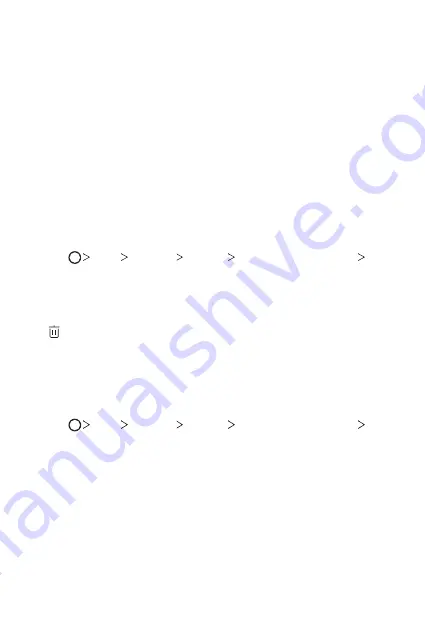
Custom-designed Features
18
3
Follow the on-screen instructions.
•
Repeat scanning the fingerprint by moving your finger little by little
until the fingerprint registers.
4
When the fingerprint registration is done, tap
OK
.
•
Tap
ADD MORE
to register another fingerprint. If you register
only one fingerprint and the corresponding finger is not in a good
condition, the fingerprint recognition may not work well. As the
preventive measure against this kind of situation, register multiple
fingerprints.
Managing fingerprints
You can edit or delete registered fingerprints.
1
Tap
Tools
Settings
General
Fingerprints & security
Fingerprints
.
2
Unlock according to the specified lock method.
3
From the fingerprint list, tap a fingerprint to rename it. To delete it, tap
.
Unlocking the screen with a fingerprint
You can unlock the screen or view the locked content by using your
fingerprint.
1
Tap
Tools
Settings
General
Fingerprints & security
Fingerprints
.
2
Unlock according to the specified lock method.
3
On the fingerprint settings screen, activate the desired function:
•
Screen lock
: Unlock the screen with a fingerprint.
•
Content lock
: Unlock content in the Gallery and Qu with
a fingerprint.
Summary of Contents for H910
Page 1: ...ENGLISH MFL69671201 1 0 www lg com USER GUIDE LG H910 ...
Page 6: ...Custom designed Features 01 ...
Page 21: ...Basic Functions 02 ...
Page 55: ...Useful Apps 03 ...
Page 100: ...Phone Settings 04 ...
Page 126: ...Appendix 05 ...
Page 137: ...For Your Safety 06 ...
Page 168: ...LIMITED WARRANTY STATEMENT 07 ...
Page 175: ......






























