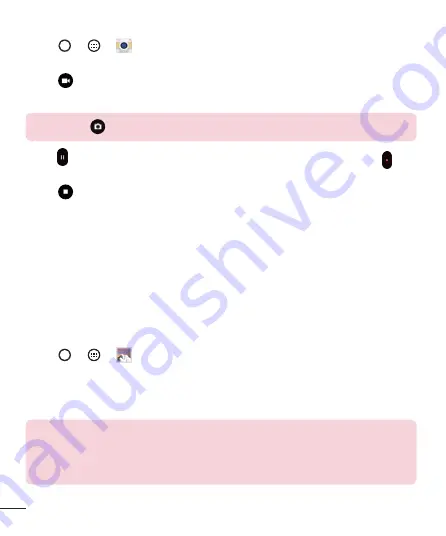
50
Camera and Video
Recording a video
1
Tap
>
>
.
2
Frame your subject on the screen.
3
Tap
to start recording the video.
4
The length of the recording is displayed on the top of the screen.
NOTE:
Tap
to take pictures while recording video.
5
Tap to pause recording video. You can resume recording again by tapping .
OR
Tap
to stop recording. Your video will be automatically saved to the Gallery.
After recording a video
Tap the video thumbnail on the screen to view the last video you recorded.
Gallery
The Gallery application presents the pictures and videos in your storage, including those
you've taken with the Camera application and those you downloaded from the web or
other locations.
1
Tap
>
>
to view the images stored in the storage.
2
Tap an album to open it and view its contents. (The pictures and videos in the album
are displayed in chronological order.)
3
Tap a picture in an album to view it.
NOTE:
•
Depending on the software installed, some file formats may not be
supported.
•
Some files may not play properly due to their encoding.
















































