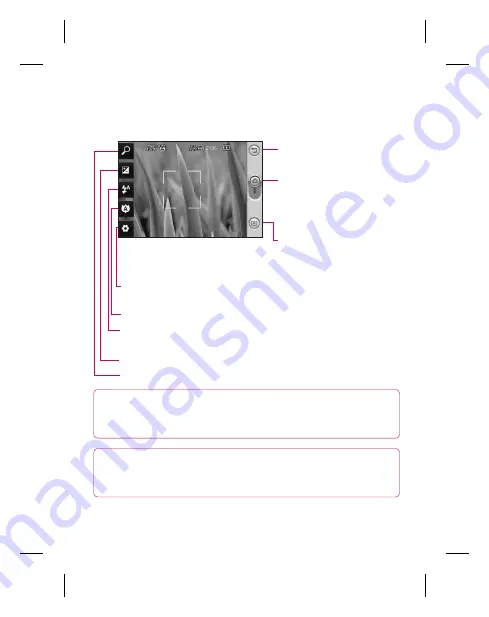
53
Getting to know the viewfinder
TIP!
You can close all the shortcut options to give a clearer viewfi nder
screen. Just touch the center of the viewfi nder once. To recover the
options, touch the screen again.
Back –
Touch here to return
to the menu map.
Camera Mode –
Shows
whether the camera is in
video or photo mode. Also
use it to take photos.
Gallery –
Touch this icon to
view the gallery.
Settings –
Touch this icon to open the Settings menu. See “Using
the Advanced Settings” on page 56 for details.
Macro –
Switch this on to take close-up shots.
Flash Status –
Set fl ash light mode to Auto, Always Off , or Always
On.
Exposure –
See “Adjusting the Exposure” on page 55.
Zoom –
zoom in or zoom out.
Note:
You must insert a memory
card fi rst to take a picture. If you do not insert a memory card, you
cannot save the picture you took. GW620f supports up to 32 GB.
Camera






























