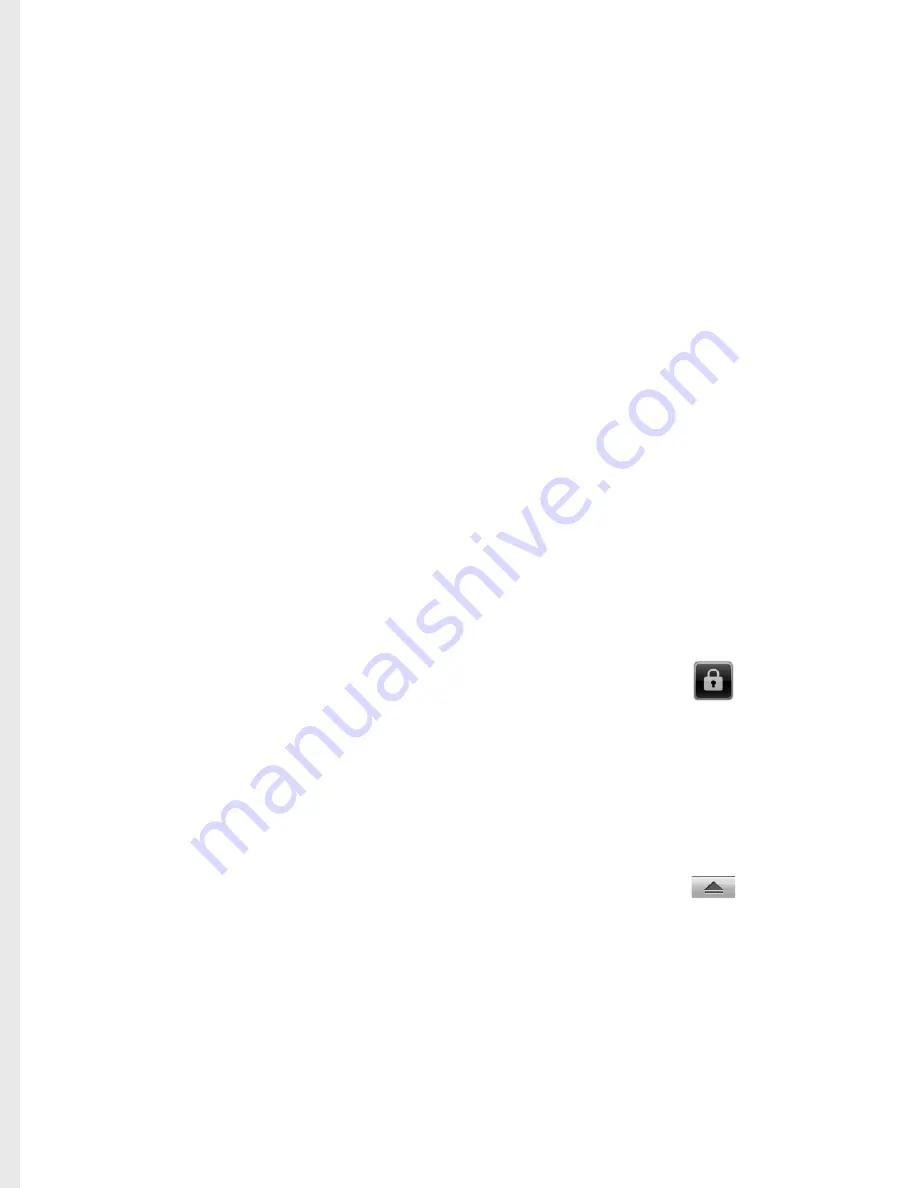
17
From this screen you can access
menu options, make a call, view
the status of your phone and
much more.
Touch screen tips
The home screen is also a great
place to get used to using the
touch screen.
To select an item, touch the
centre of the icon.
Do not to press too hard;
the touchscreen is sensitive
enough to pick up on a light,
firm touch.
Use the tip of your finger to
touch the option you require.
Be careful not to touch any
other keys.
When the screen light is off,
either press the power key or
press and hold the Menu key.
•
•
•
Whenever your GW620 is not
in use, it will return to the lock
screen.
Get in touch with your
GW620
The User Interface is based on
three types of Homescreens. To
swap between the home screens
just wipe quickly over display
from left to right or from right
to left.
Unlocking the screen
When the screen is locked, either
press and hold the Menu key or
touch and hold the
.
on the touch screen to return the
home screen.
Annunciator
Touch and hold status bar part
on the screen, drag
down.
At here you can check WiFi and
Bluetooth status and other
notifications.
•
Your
home
screen
Summary of Contents for GW620
Page 94: ...92 LG GW620 Benutzerhandbuch Umgebungstemperatur Max 55 C entladen 45 C laden Min 10 C ...
Page 327: ...9 Battery cover Battery SIM card socket Flash light Camera lens Memory card socket Open view ...
Page 396: ...78 LG GW620 User Guide AmbientTemperatures Max 55 C discharging 45 C charging Min 10 C ...






























