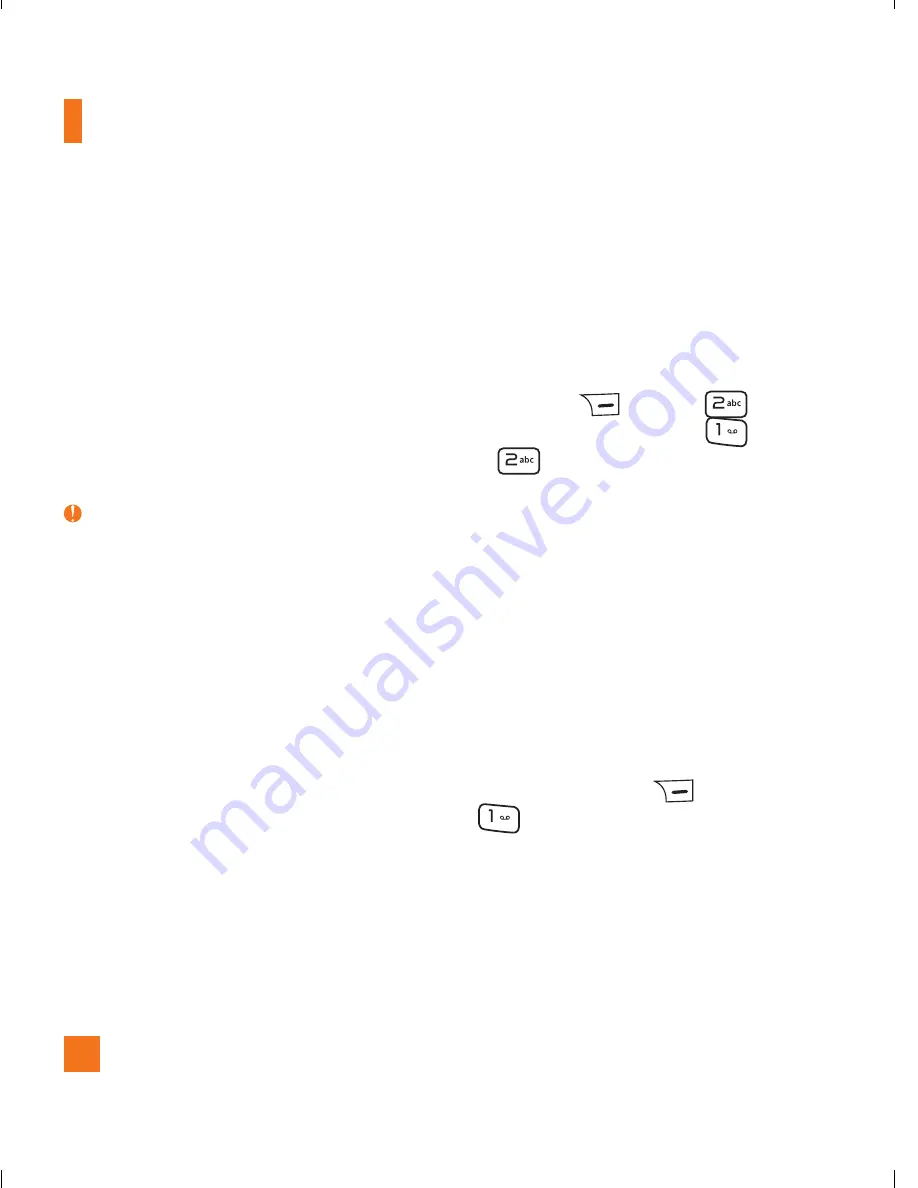
24
Video Share Calling
Making and Answering a Video
Share Call
You can make or answer a Video Share call
with other 3G video phones. In order to start a
Video Share call, both sides must have a 3G
Video Share capable phone and both must be
in a 3G coverage area.
Note
Before you start a Video Share Call you must
check the following:
• Phone must be in an AT&T 3G service area.
• The “3G
X
” indicator should be displayed.
To initiate Video Share:
►
Make a phone call by dialing a number or
selecting a number either from the Contact
List or Recent Call List. From the Recent
Call or Contact List, you can also directly
make a Video Share call by pressing the
right soft key
Options
,
Video Share Call
, and either
Live
or
Recorded
. In this case skip
steps 2-3.
►
A few seconds after the connection is
established, a “Video Share Ready” prompt
will appear on the screen once the other
party is ready to use the Video Share
service. If the Audio Alert in the Video Share
setting (See Application Settings) is set to
‘ON’, the auditory alert will sound along
with prompt.
►
To Share Video with another party, you can
press the right soft key
Options
and
Video
and select the Video type (Live
or Recorded).
In-Call Menu
Summary of Contents for GU295
Page 5: ...LG GU295 User Guide ...
Page 12: ...8 Rear view Your Phone BATTERY COVER EXTERNAL CAMERA LENS SIM CARD SLOT BATTERY ...
Page 124: ......
Page 127: ...LG GU295 Guía del usuario ...
Page 255: ......
Page 256: ......
Page 257: ......
Page 258: ......






























