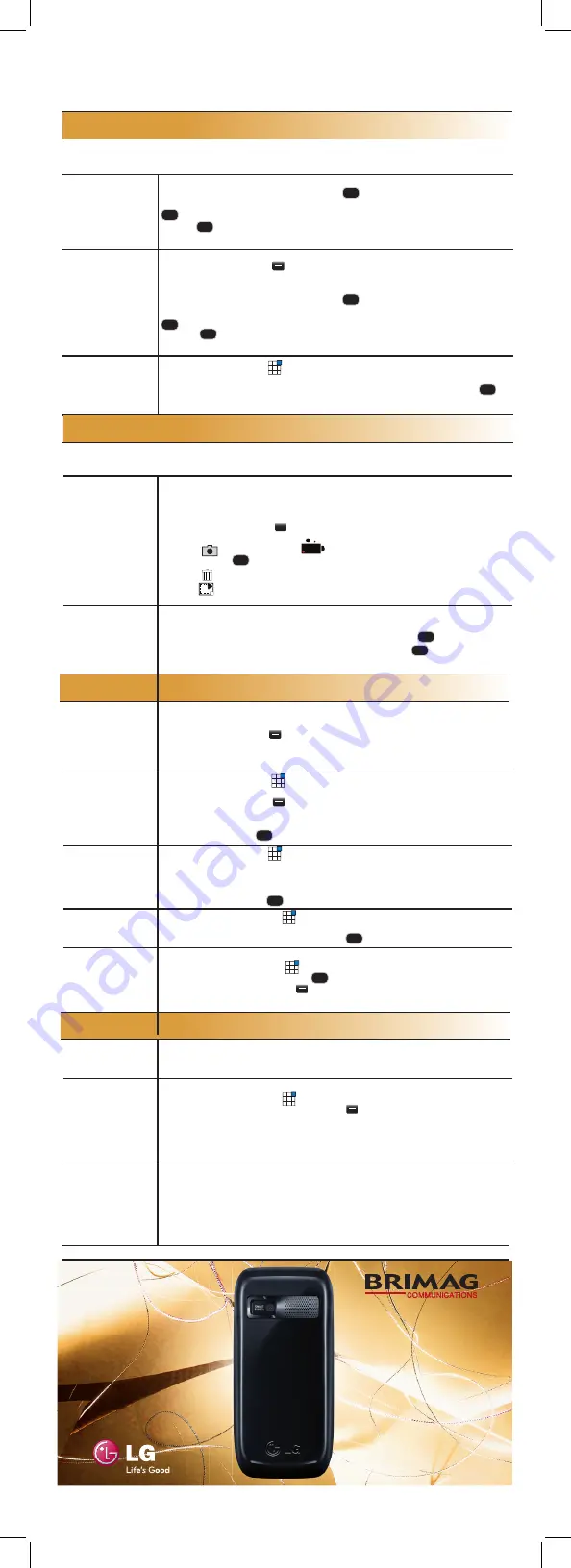
Messages*
Digital camera
Sound and display settings
*Some of the services depend on the service provider and may be charged for.
P/N:
Organizer
The phone enables sending and receiving text messages (SMS) in Hebrew, English, Russian,
Arabic and Korean, as well as Multimedia messages (MMS) and E-mail messages.
Sending
a new text
message (SMS)*
1. Press the left navigation key.
2. Enter the message content and press
Send.
3. Use the navigation keys to add a contact from the Contacts list, or press
number’
again to insert directly the desired phone number.
4. Press
‘Send’
to send the message.
Sending a new
multimedia
message (MMS)*
1. Press the left navigation key.
2. Press the left soft key
Options
.
3. Press
Insert
to choose the item you wish to add:
Image / Video /Sound,
etc.
4. Enter the message content and press
Send.
5. Use the navigation keys to add a contact from the Contacts list, or press
number
again to insert directly the desired phone number.
6. Press
Send
to send the message.
Reading
a message
1. Press the middle key
and choose Messages
.
2. Select
Inbox.
3. Use the navigation keys to choose the desired message and press
to display its content.
The camera enables taking pictures/recording videos with voice and sending them to other
supporting devices or to Email.
Taking a picture or
recording
a video
1. Press the middle key, select
Camera
and then
Camera / Video
camera
. A symbol of camera/video camera will be displayed at the top left
corner of the display according to the chosen mode.
2. Press the left soft key
Settings
for personal customization of
the camera options.
3. Press
to take picture or
REC
to start recording video. To stop
recording press
Stop
.
4. Press to delete the picture/video.
5. Press
to send the picture/video via multimedia message (MMS).
Viewing
My Images /
My Videos
1. Press the left softkey
My stuff.
2. Choose the desired folder:
Images/Videos
and press
.
3. To display the file use the navigation keys and press
.
Setting a
ringtone
1. Press the left softkey
My stuff.
2. Choose
Sounds
and then the desired file.
3. Press the left soft key
Options
and then
Use as.
4. Choose one of the options:
Voice Ringtone / Video Ringtone /
Message Tone /Start-up / Shut down.
Setting the
Ringtone Volume
1. Press the middle key
, in the Menu choose
Settings,
then
Profiles
,
then the desired profile.
2. Press the left soft key
Options
and select
Personalize.
3. Press the Navigation keys to choose Ring volume option and adjust the
volume.
4. Press the soft key
Select
to apply.
Setting a
Wallpaper
1. Press the middle key
, in the Menu choose
Settings, Screen, Home
screen
and
Wallpaper.
2. Select the option
Images
, in
My stuff
select
Images
, then choose the
desired file.
3. Press on the soft key
Select
to apply.
Menu
Language
settings
1. Press on the middle key
, choose
Settings, Phone, Language
and
Main language
.
2. Select the desired language and press
Select
to apply.
Alarm clock
1. Press on the middle key
, and select
Tools.
2. Select
Alarm clock
and press
New alarm
to set the alarm clock.
3. Press on the right soft key
Done
to save the alarm.
Calendar
1. Press on the right navigation key to view the Calendar.
2. You can view and edit events, add new events, etc.
Settings
1. Press on the middle key
, select
Organizer.
2. Select Calendar, press the left soft key
Options
and choose
Settings
3. In this menu you can edit the Calendar, send all the calendar events via
Bluetooth to another supporting device, as well as backup and reproduce
the calendar and
To do
list events.
Memo
1. Press and hold the upper navigation key.
2. Select
Edit
to add a new memo.
3. To view the record in the Memo Menu press the left Navigation key
Options
and select
Save
to memo.
4. To view the memo on the desktop press the left Navigation key
Options
and select
Show on home screen
.


