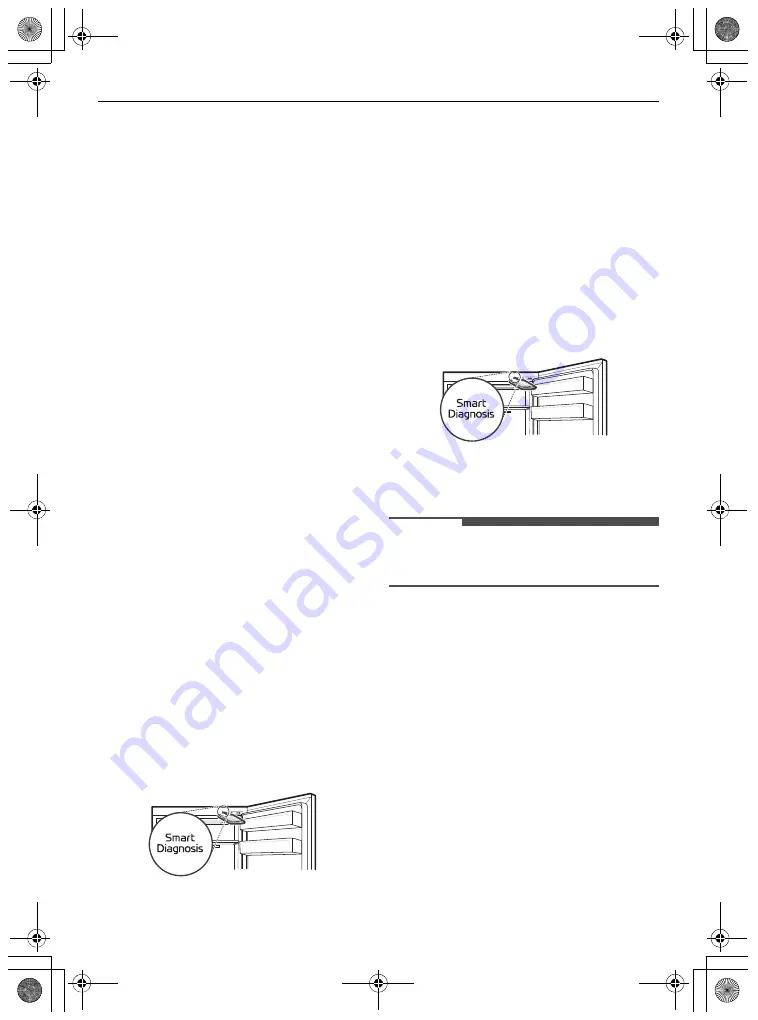
26
SMART FUNCTIONS
Using LG ThinQ to Diagnose
Issues
If you experience a problem with your Wi-Fi
equipped appliance, it can transmit
troubleshooting data to a smartphone using the
LG ThinQ
application.
• Launch the
LG ThinQ
application and select the
Smart Diagnosis
feature in the menu. Follow
the instructions provided in the
LG ThinQ
application.
Using Audible Diagnosis to
Diagnose Issues
*1 This control panel is only available on some
models.
Follow the instructions below to use the audible
diagnosis method.
• Launch the
LG ThinQ
application and select the
Smart Diagnosis
feature in the menu. Follow
the instructions for audible diagnosis provided
in the
LG ThinQ
application.
Control Panel 1: On the Freezer Door
*1
1
Press the
Lock
button to activate the lock
function.
• If the display has been locked for over 5
minutes, you must deactivate the lock and
then reactivate it.
2
Press and hold the
Fridge
button for three
seconds or longer.
3
Open both fridge and freezer door, and then
hold the phone on the upper right speaker
hole.
4
After the data transfer is complete, the
diagnosis will be displayed in the application.
Control Panel 2: Inside the Fridge
*1
1
Open the fridge door.
2
Press and hold the
Fridge
button for 3 seconds
or longer.
3
If the buzzer sounds 4 times, open the freezer
door and hold the phone near the speaker
hole.
4
After the data transfer is complete, the
diagnosis will be displayed in the application.
NOTE
• For best results, do not move the phone while
the tones are being transmitted.
global_main.book.book Page 26 Tuesday, January 19, 2021 3:36 PM





















