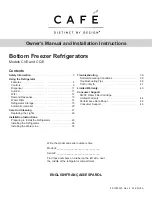21
Notes for Use the Control Panel
•
The control panel will turn on in any of the
following cases.
–
When the power is turned on
–
When a button is pressed
–
When the appliance door (fridge compartment,
freezer compartment, Door in Door) is opened
•
The control panel will turn off automatically for
energy saving in any of the following cases.
–
When one minute has passed after turning on
the power
–
When no button operation is carried out for 20
seconds after a desired button is pressed
–
When 20 seconds has passed after the
appliance door (fridge compartment, freezer
compartment, magic space) is opened and
closed
•
panel while cleaning it, the button function may
operate.
•
The actual control panel may differ from model to
model.
NOTE
•
Wait until two or three hours have passed after
connecting the appliance to the outlet before
storing food in the appliance.
•
The appliance can automatically detect problems
during the operation.
•
If a problem is detected, the appliance does not
operate and an error code is displayed even
when any button is pressed.
•
When this occurs, do not turn off the power and
immediately contact an LG Electronics customer
information centre. If you turn off the power,
the repair technician from the LG Electronics
customer information centre. It may have
Setting Express Freeze
The function can quickly freeze a large amount of
ice or frozen foods.
•
When you press the
Express Freeze
button, the
Express Freeze
icon lights on the control panel.
•
The function is enabled and disabled in turn each
time you press the button.
•
The Express Freeze function automatically
Setting the Temperature
This sets the fridge temperature or freezer
temperature.
•
Press the
Fridge
button or
Freezer
button to
adjust the temperature.
•
The temperature can be adjusted.
−
Fridge : from 1 °C to 7 °C
−
Freezer : from -14 °C to -24 °C
•
The actual inner temperature varies
depending on the food status, as the indicated
setting temperature is a target temperature,
not actual temperature within the appliance.
Summary of Contents for GS-B680PL
Page 35: ......