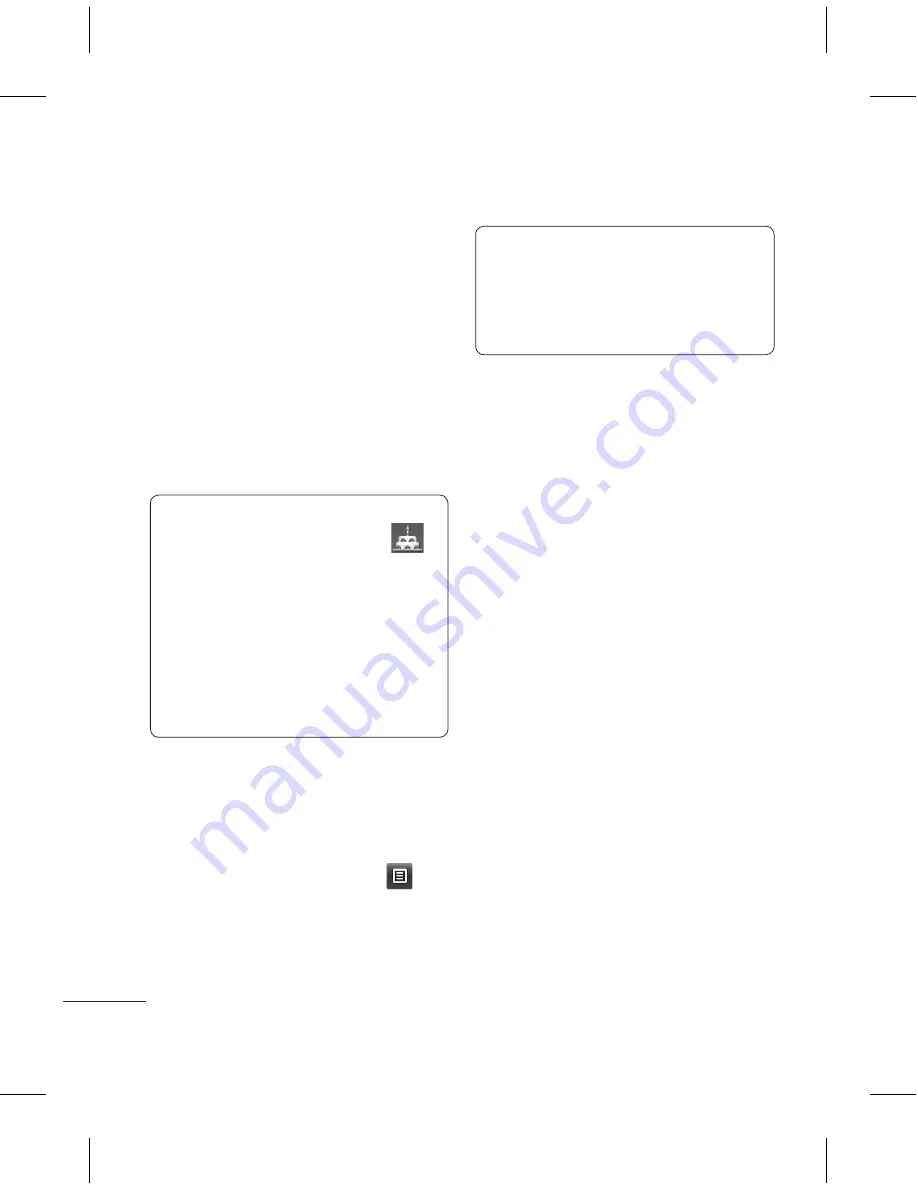
22
LG GM360i | User Guide
6
Assign the contact to one or more
groups. You can assign up to
three groups per contact. Choose
between
No group
,
Family
,
Friends
,
Colleagues
,
School
or
VIP
.
7
You can also add a
Ringtone
,
Birthday
,
Anniversary
,
Homepage
,
Home address
,
Company name
,
Job title
,
Company address
,
Memo
and
Livecon
.
8
Touch
Save
to save the contact.
TIP!
Birthday widget can be
accessed by selecting the icon
.
It displays upcoming birthdays
chronologically for the month by
taking birthdays that are saved in
Contacts. This widget also facilitates
communication to a contact that
has birthday by allowing features
such as Call, Messaging and Email.
Creating a group
1
Touch
Contacts
in the
COMMUNICATION tab. And touch
Groups
.
2
Touch
Add group
or touch
and
select
Add group
.
3
Enter a name for your new group.
You can also assign a ringtone to
the group.
4
Touch
Save
.
NOTE:
If you delete a group, the
contacts which were assigned to
that group will not be lost. They will
remain in your
Contacts
.
Changing your contact
settings
You can adapt your contact settings
so that your
Contacts
suits your own
preferences.
1
Touch
Contacts
in the
COMMUNICATION tab and touch
Settings
.
2
From here, you can adjust the
following settings:
Contact list settings
- Adjust the
Contacts location
,
Name display
and
Quick command key
settings.
Copy
- Copy your contacts from
your handset to your SIM or from
your SIM to your handset. You can
choose one at a time, or all at once.
Move
- This works in the same way
as Copy, but the contact will only
be saved to the location you’ve
moved it to.
Contacts
Summary of Contents for GM360i
Page 2: ...Bluetooth QD ID B016583 ...
Page 3: ...GM360i GM360i 用户手册 用户手册 视话机软件或服务提供商而定 本手 册中的部分内容可能与您的手机有所 不同 ...
Page 4: ...恭喜您购买此款功能先进 外观小巧的 GM360i 手机 它采用了最新的数字移动通 信技术 专注于为您提供便利的操作 ...
Page 204: ...Memo ...
Page 205: ...Memo ...
Page 206: ...Memo ...
Page 207: ...Memo ...
Page 208: ...Memo ...
Page 209: ...Memo ...
Page 210: ...Memo ...






























